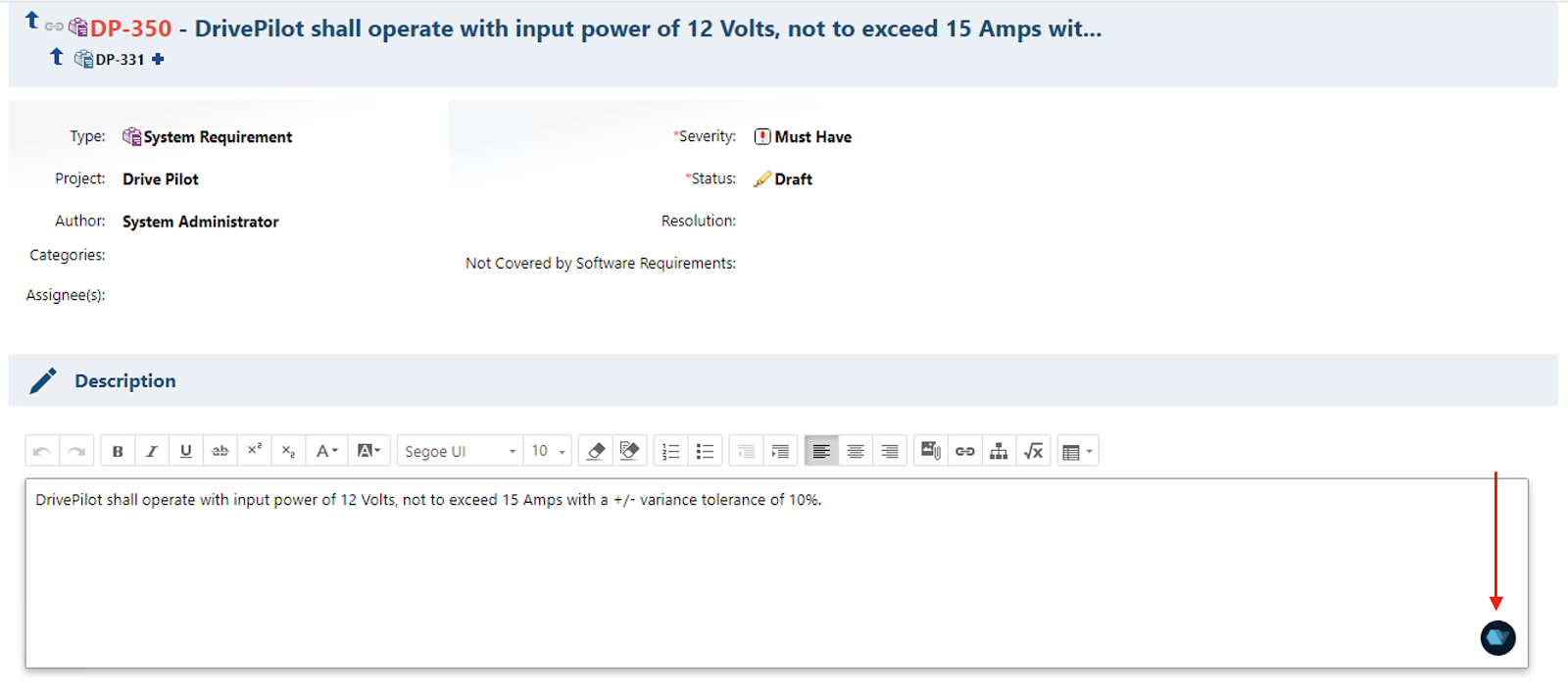
QVscribe also provides the ability to open the authoring view in the document viewer. Editable work Items will see the QVscribe icon next to the status of the work item.
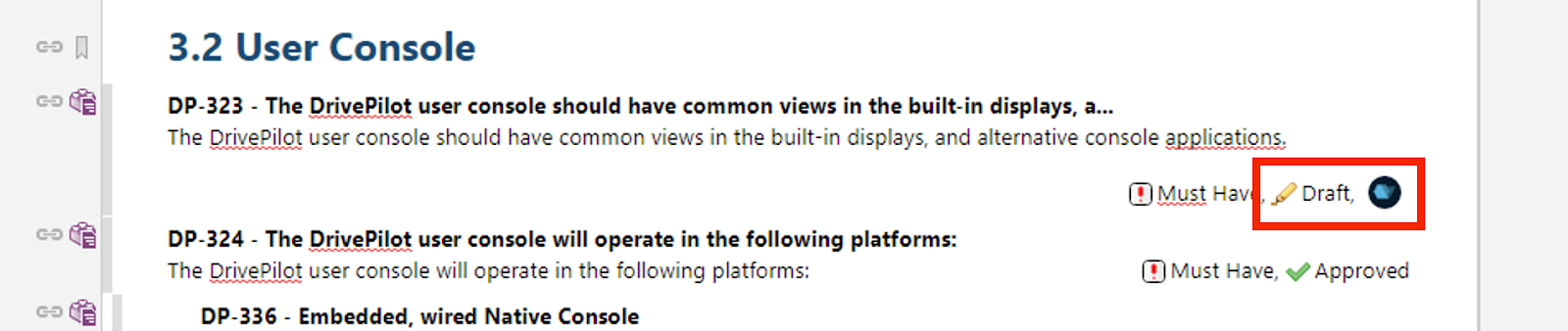
Work Item text
If this QVscribe icon is clicked you will enter the QVscribe authoring view. This section provides access to the text of the work item with any alerts highlighted and colour coded.
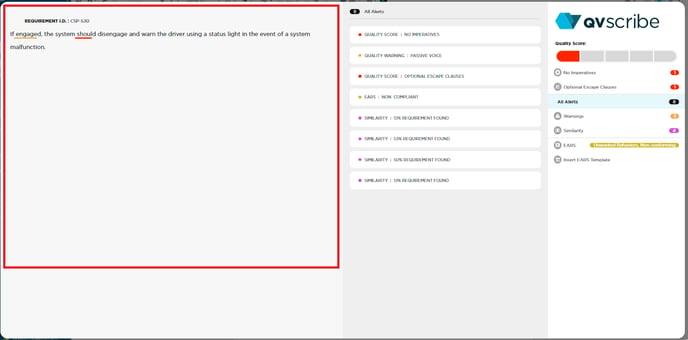
Within 2 seconds of any changes to the text, QVscribe will automatically rerun the quality analysis updating the score and any associated alerts according to the active configuration. You can also re-run similarity and unit consistency analyses by selecting the “re-run” icons that will appear.
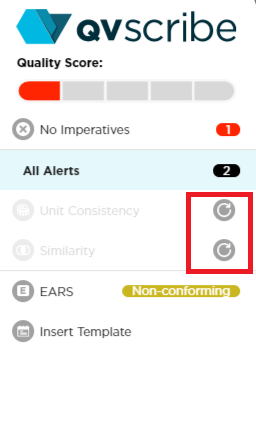
Note: QVscribe will not commit any changes to Polarion. It will be important to complete your changes in Polarion as you normally would.
Alerts
The alerts section will identify all associated alerts with the selected text. Red alerts indicate issues that are affecting the quality score of the requirement while yellow alerts provide warnings recommending additional attention.
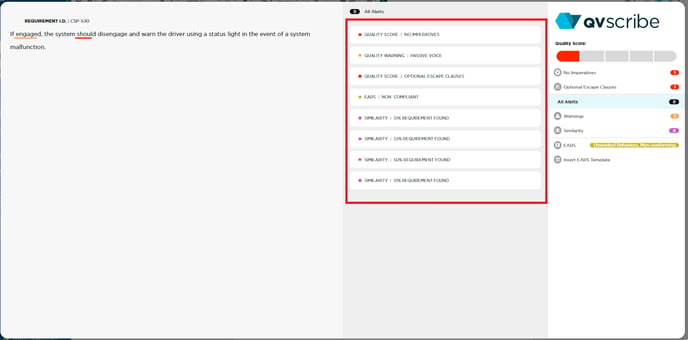
Selecting any of the alerts will expand the alert, displaying additional information about the alert for the author's consideration.
Filters
The filters section provides users with the ability to filter the specific alerts that are displayed in the Authoring view.
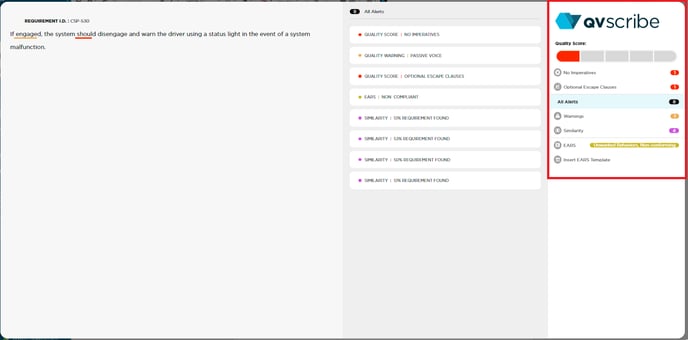
Selecting any of the alert categories will filter the alerts, displaying only the selected category.
Additionally, the filter section provides the quality score for the requirement and also displays the link to select from several EARS Templates. See QVscribe for Polarion EARS Templates section for more details.
.png?height=120&name=4.0%20(7).png)