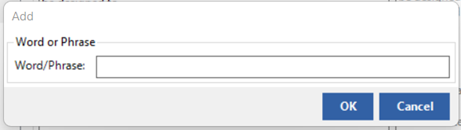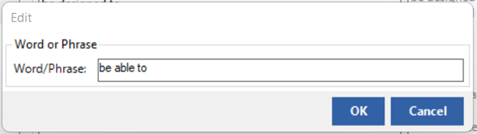In QVscribe for Teams, you can enable/disable any Problem Types to best fit your analysis.
Custom configurations allow a Configuration Author or QTS Administrator to enable/disable Problem Types in their configurations by selecting the toggle switch in the Problem Types pane, or under the Problem Type themselves.
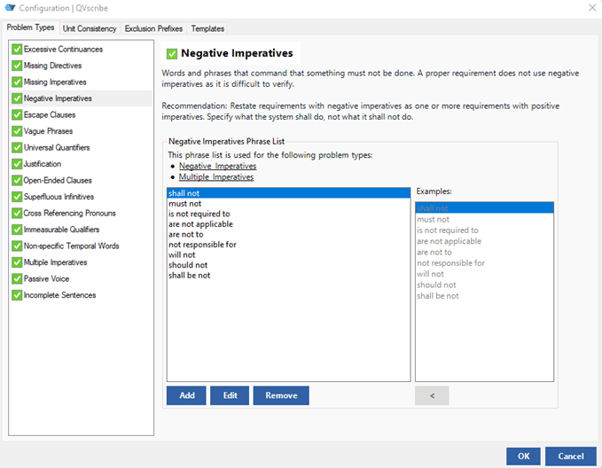
This allows authors to dig deeper into identified Problem Types that are relevant to their authoring process and increases the granularity an author can get into.
When a category is disabled, the analysis will readjust the scoring as needed, and the report will show the author an “N/A” under the Problem Type so that the user is aware that they are not currently being scored on the disabled category.
Note: This feature ability is only available for QVscribe for Teams users.
In QVscribe for Individuals, you have the ability to turn off two of the Problem Types – Excessive Continuances and Directives. Excessive Continuances and Directives are Problem Types that may help in the analysis of requirements. However, there are different approaches to their use and QVscribe allows you to turn off their assessment to not adversely affect the requirements quality scores. Just check the green box on the Excessive Continuances and/or Directives if these do not meet your approach.
Adding a New Word/Phrase
To add a new word to the QVscribe list, click the Add button below the list to invoke the Add window. Enter the word/phrase you want to add to the list and then click OK.
Editing Word/Phrase
To edit an existing Problem Type, click on the word you want to edit in the QVscribe list and click the Edit button to invoke the Edit window with the current Word/Phrase. Edit the word/phrase as needed and click OK.
Removing Word/Phrase
Click on the Problem Type you want to remove from the QVscribe list and click the Remove button.
Unit Consistency
Measurement units are key to the specification of qualities in requirements. QVscribe scans through all marked requirements and detects any units within them based the user-configurable list accessible in the configuration window. This list maintains the unit name, unit type, and common abbreviations. Each unit can be enabled/disabled, edited, or removed.
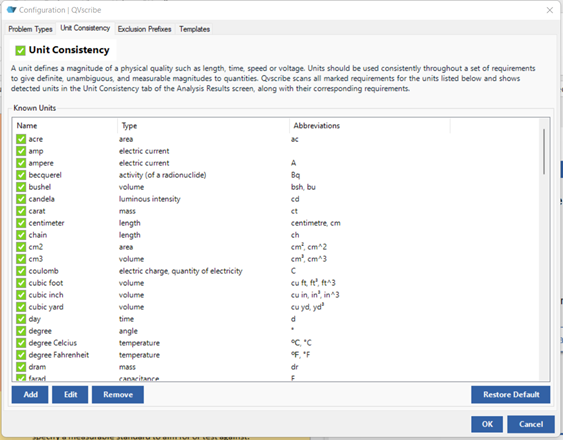
You can also add and edit units in this list by pressing Add or Edit and entering the new details for the unit.
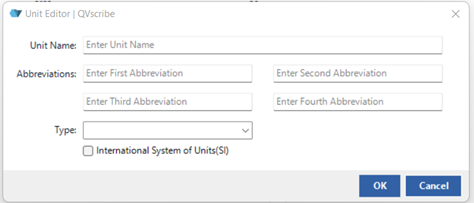
Selecting whether the unit is part of the International System of Units simply allows for filtering of units present in a document based on these SI or not.
Exclusion Prefixes
In requirements documents, there are often paragraphs relating to the main requirement specification that are meant as comments, rationales, or explanations meant to provide context to the related requirement but are written in open form and generally do not follow proper requirements best practices.
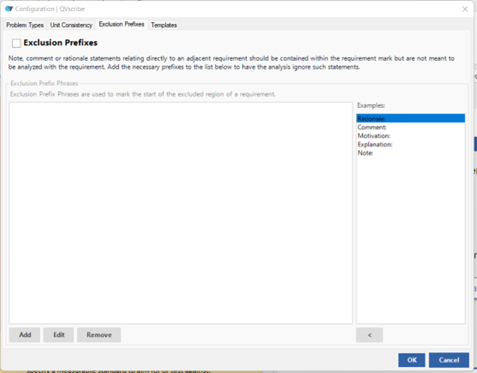
To address this, the Exclusions Prefixes tab helps by defining in QVscribe what term(s) is(are) used to define these context paragraphs so they are not included in the analysis of the actual requirement, and thus not skew the requirement's score. Note: the paragraph will need to begin with this prefix for QVscribe to relate it to the requirement.
Templates
Available to those who have QVscribe for Teams, QVscribe provides assistance to authors of requirements based on the Easy Approach to Requirements Syntax (EARS), with both EARS templates and a conformance check against these EARS templates.
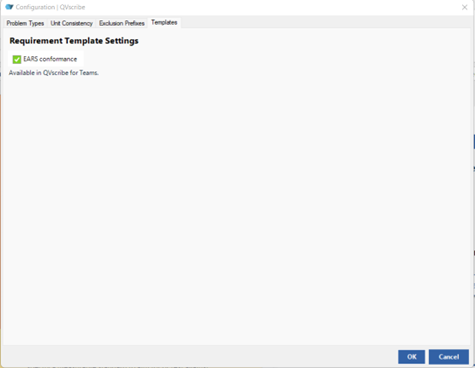
Within the QVscribe configuration, you can choose to disable the QVscribe EARS conformance if this does not fit in with your business or the specific configuration.
This will automatically be checked as included and will be part of the QVscribe Quality Analysis details.
.png?height=120&name=4.0%20(7).png)