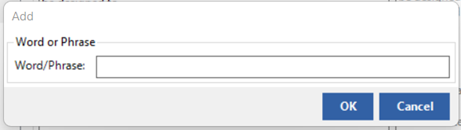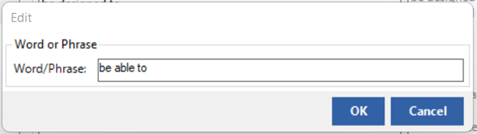In QVscribe for Teams, you can enable/disable any Problem Types to best fit your analysis.
Custom configurations allow a Configuration Author or QTS Administrator to enable/disable Problem Types in their configurations by selecting the toggle switch in the Problem Types pane, or under the Problem Type themselves.
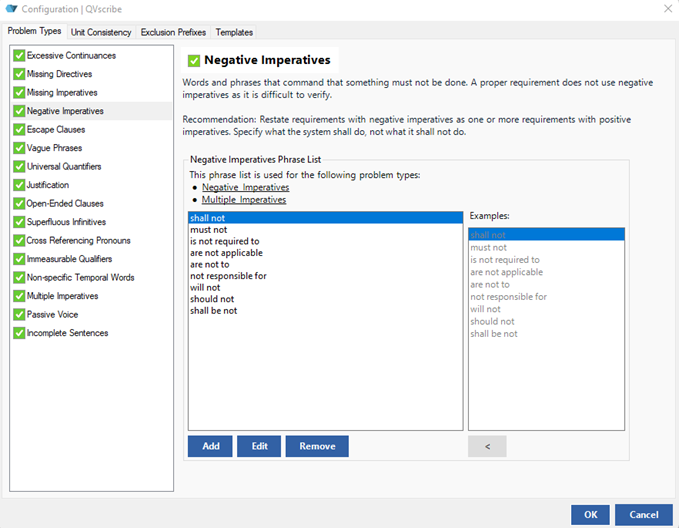
This allows authors to dig deeper into identified Problem Types that are relevant to their authoring process and increases the granularity an author can get into.
When a category is disabled, the analysis will readjust the scoring as needed, and the report will show the author an “N/A” under the Problem Type so that the user is aware that they are not currently being scored on the disabled category.
Note: This feature ability is only available for QVscribe for Teams users.
In QVscribe for Individuals, you have the ability to turn off two of the Problem Types – Excessive Continuances and Directives. Excessive Continuances and Directives are Problem Types that may help in the analysis of requirements. However, there are different approaches to their use and QVscribe allows you to turn off their assessment to not adversely affect the requirements quality scores. Just check the green box on the Excessive Continuances and/or Directives if these do not meet your approach.
Adding a New Word/Phrase
To add a new word to the QVscribe list, click the Add button below the list to invoke the Add window. Enter the word/phrase you want to add to the list and then click OK.
Editing Word/Phrase
To edit an existing Problem Type, click on the word you want to edit in the QVscribe list and click the Edit button to invoke the Edit window with the current Word/Phrase. Edit the word/phrase as needed and click OK.
Removing Word/Phrase
Click on the Problem Type you want to remove from the QVscribe list and click the Remove button.
.png?height=120&name=4.0%20(7).png)