Accessing the Configuration
After installing the QVscribe Browser Extension, the QVscribe for Polarion configuration can be accessed by clicking the puzzle piece icon next to the address bar on Google Chrome.

From the drop-down menu that pops up, click the pin icon that appears next to the QVscribe extension option. This will pin the extension to the taskbar for easy access.

The QVscribe for Polarion configuration can be accessed using the QVscribe Browser Extension located to the right of the address bar in Google Chrome.

Functionality
The QVscribe for Polarion Configuration has 3 key sections. Configurations, User Settings, and Help Center. The default screen highlights the active configuration, the user currently signed into QVscribe, the version number of the extension, the status of the QVscribe analyzer as well as quick access to the QVscribe Help Center.
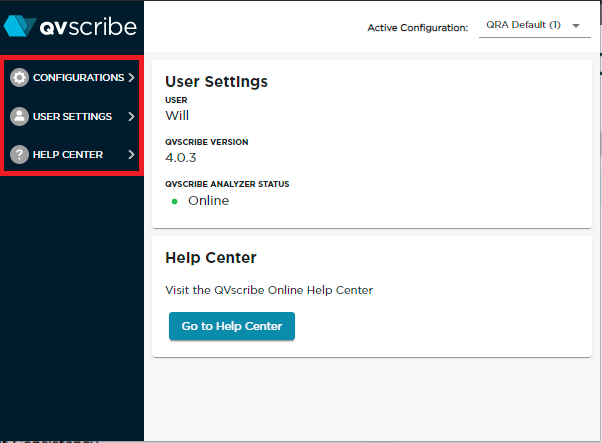
Configuration
The ability to select any saved configuration is available to all users, but to change settings within the configuration requires the “Configuration Author” role. You may select a saved configuration in the drop-down menu on the top right corner of the QVscribe window.

The configuration section of the QVscribe extension is used to modify settings for:
-
Trigger words
-
Unit Consistency
-
Exclusion Prefixes
Once Configurations have been selected, there is a secondary menu that will allow users to navigate to the settings for each of the above sections.

The Trigger Words option can be further expanded to display a tertiary menu to edit each of the configurable quality indicators. Here, the user can customize their trigger words by adding new ones, editing existing ones, or removing existing ones.
User Settings
The User Settings section provides a more detailed overview of the user account information, including seat pool, version number of QVscribe, status of the QVscribe Team Server, address of the QVscribe Team Server, and current selected Identity provider. Additionally, this is where users can sign out of QVscribe.
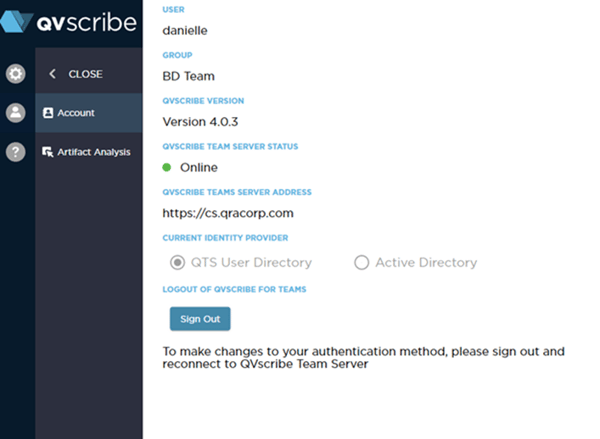
The user settings section of the QVscribe extension is used to modify settings for:
-
Artifact Analysis
-
Term Consistency match strength
-
Similarity match strength
-
EARS Template Conformance
Artifact Analysis
The Artifact Analysis configuration has no impact on the Polarion analysis.
Help Centre
The Help Centre provides users a link to the QVscribe Knowledge Base, access to support contact details, and the ability to provide QVscribe logs that can be used to diagnose issues should they arise. Please view the Help Centre in QVscribe for Polarion for more detailed information.

.png?height=120&name=4.0%20(7).png)