The QVscribe Teams Servers provide the ability to create license pools for managing your licenses. This can be helpful for one of the following scenarios:
-
To split licenses into groups for different departments or teams. This means that different groups can purchase their seats without having to set up a new QVscribe server.
-
To ensure a seat is always available. You can create pools to help manage the usage of seats. If one or two individuals need a license at all times, you can create a license pool just for those specific users.
-
To increase the chance that a certain set of users has access to a seat, you can add certain users to multiple pools.
Alternatively, you can create 1 license pool to hold all your seats. You can change this if or when necessary.
The QVscribe License Pools section can be found on the QTS dashboard, under License Management.
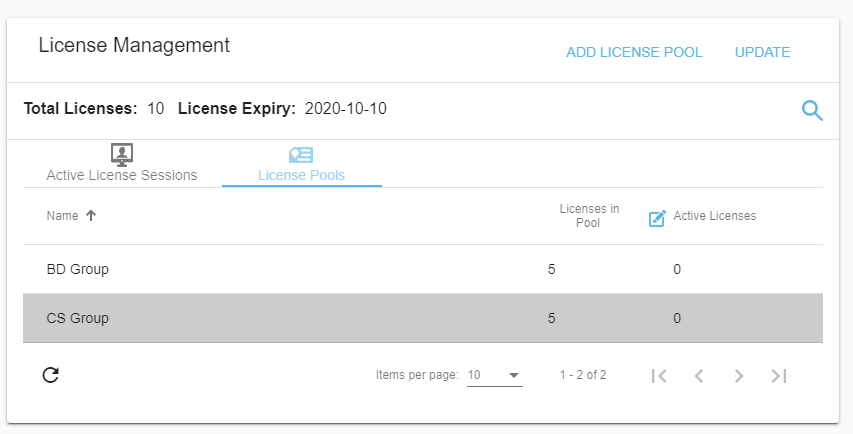
Managing License Pools
Select ADD LICENSE POOL to create your license pool or pools

To make changes to your license pool seat number, you can select the blue icon beside Active Licenses, and directly make the changes on the dashboard. Once completed, select the blue icon to accept your changes.
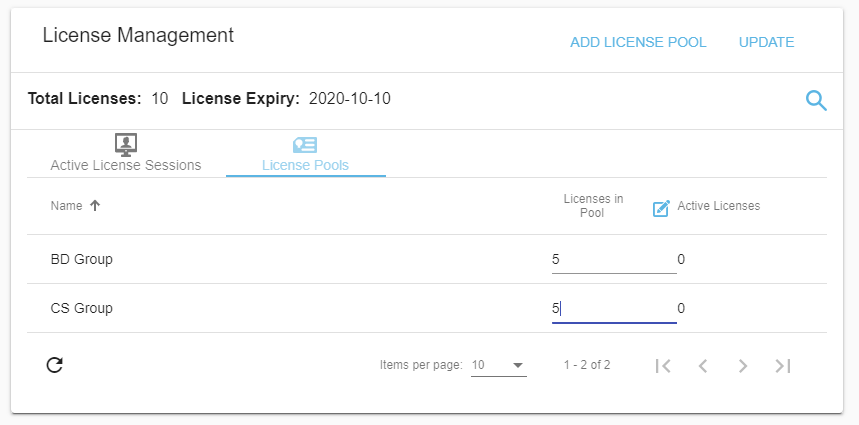
Adding Users to a License Pool (non-AD)
To a user to a license pool, select ADD USER under the User Management.
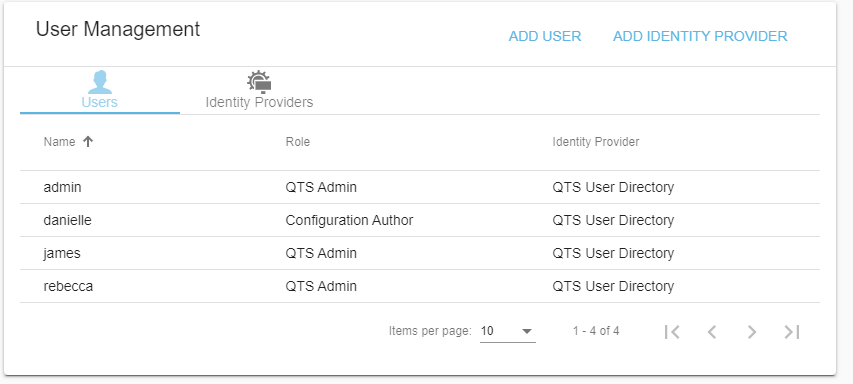
Step 4 of adding a user will ask for the license pool details.
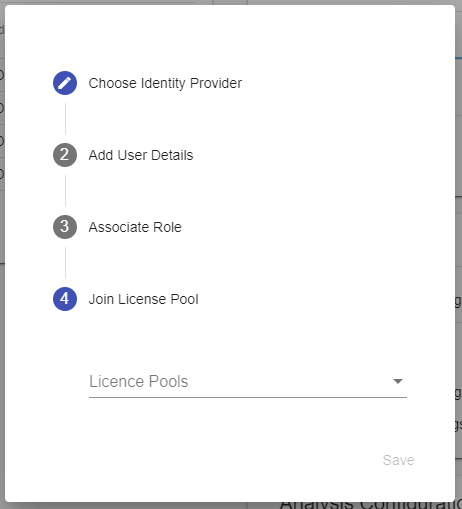
You can also make changes to an existing user, by selecting the user directly in the User Management section. You can then select EDIT at the bottom right corner to make changes to the user, including changing their license pool.
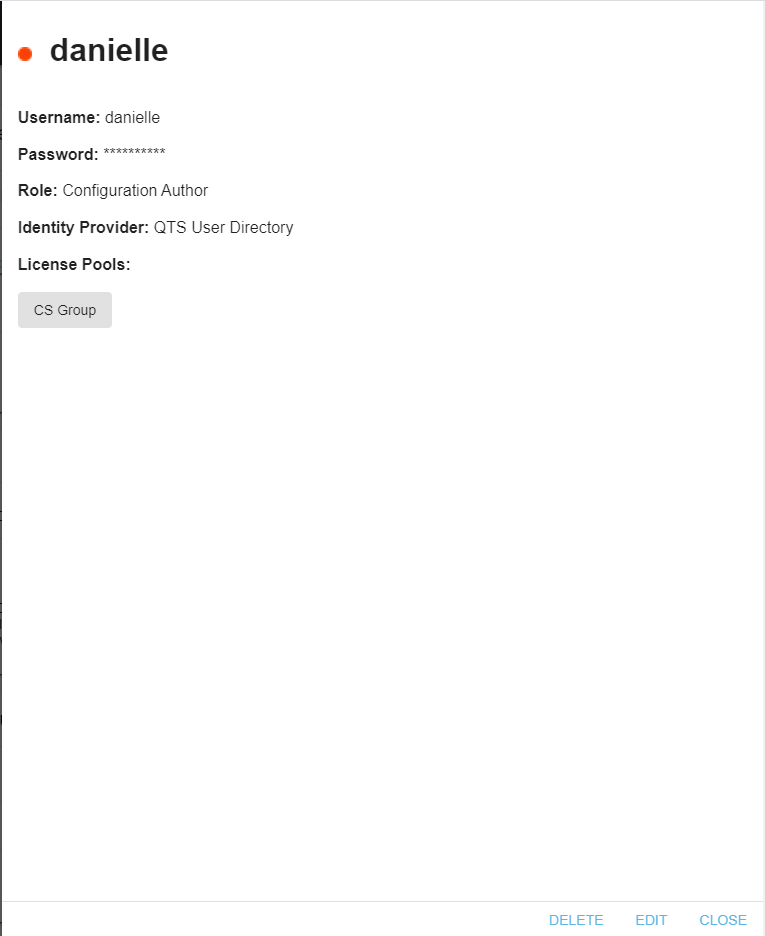
Adding AD groups to a License Pool
Under User Management, select Identity Providers and then select See Users & Groups under your AD directory.
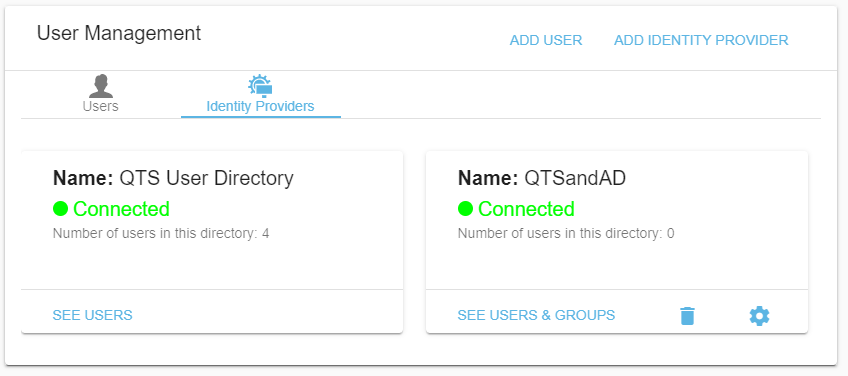
This will bring you to another screen, where you can add a new user group or edit an existing group.
To add a group, please select ADD USER GROUP on the right.
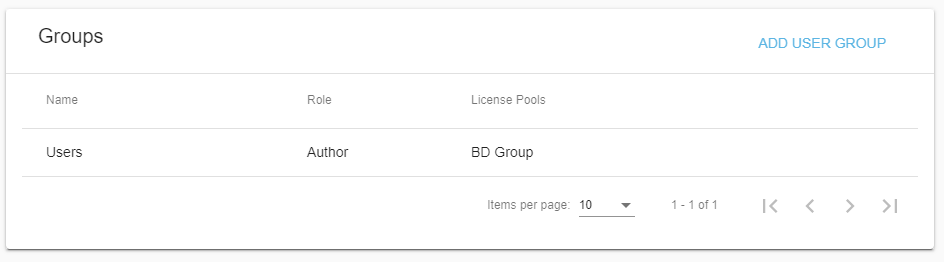
Step 3 will ask for a License Pool.
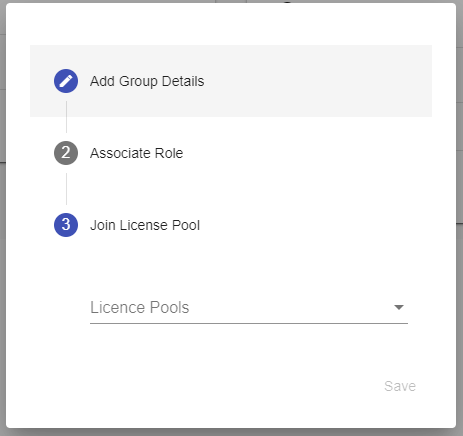
You can also make changes to an existing group, by selecting the group directly in the Groups section. You can then select EDIT at the bottom right corner to make changes to the user, including changing the license pool.
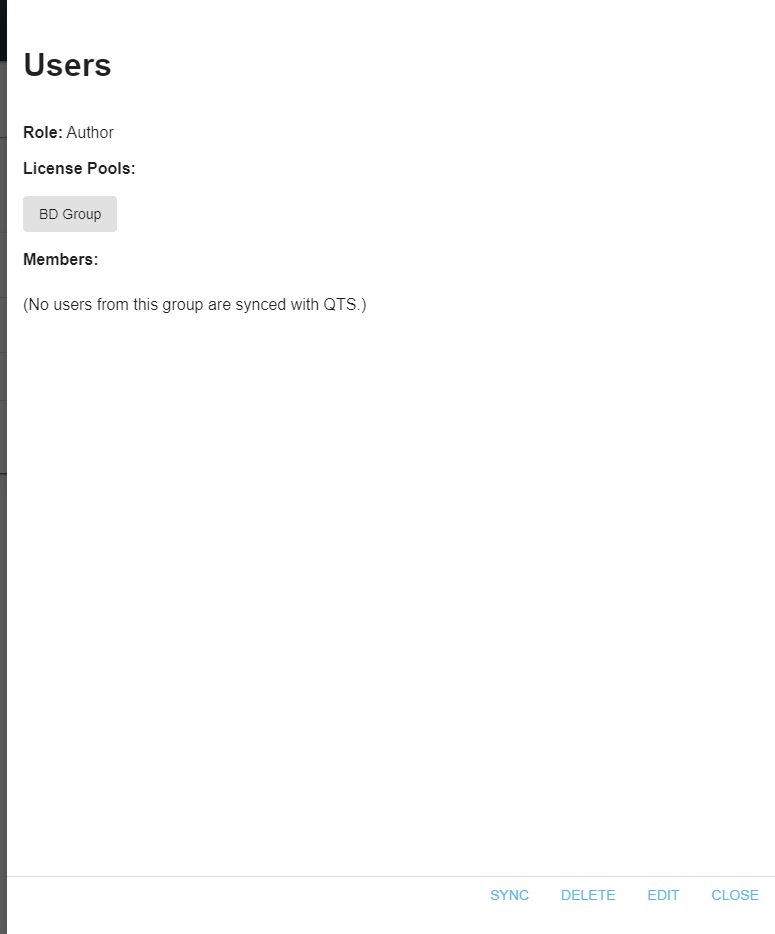
.png?height=120&name=4.0%20(7).png)