- Knowledge Centre
- Overview & Installation
- Teams Server
QTS Dashboard Logs
If you or your team are experiencing errors or unexpected behaviour with the Teams Server configurations or license management, please follow the below steps to locate your Log files. These may be useful to QRA engineers to help troubleshoot and find the root cause. It is a 2 step process.
Step 1: Sign in to the QVscribe dashboard, under the Metrics, Click the setting icon and click “Download all Metric Data”. This step can be ignored if you are unable to reach the QVscribe Dashboard.
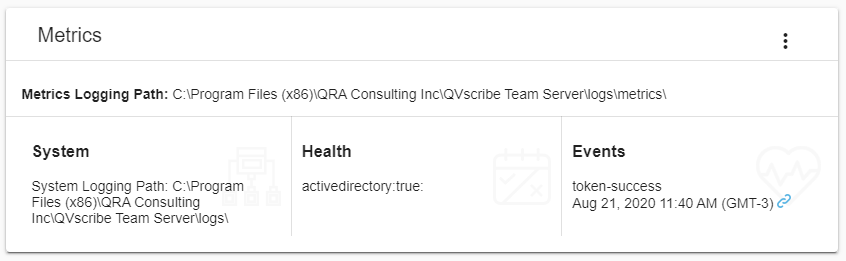
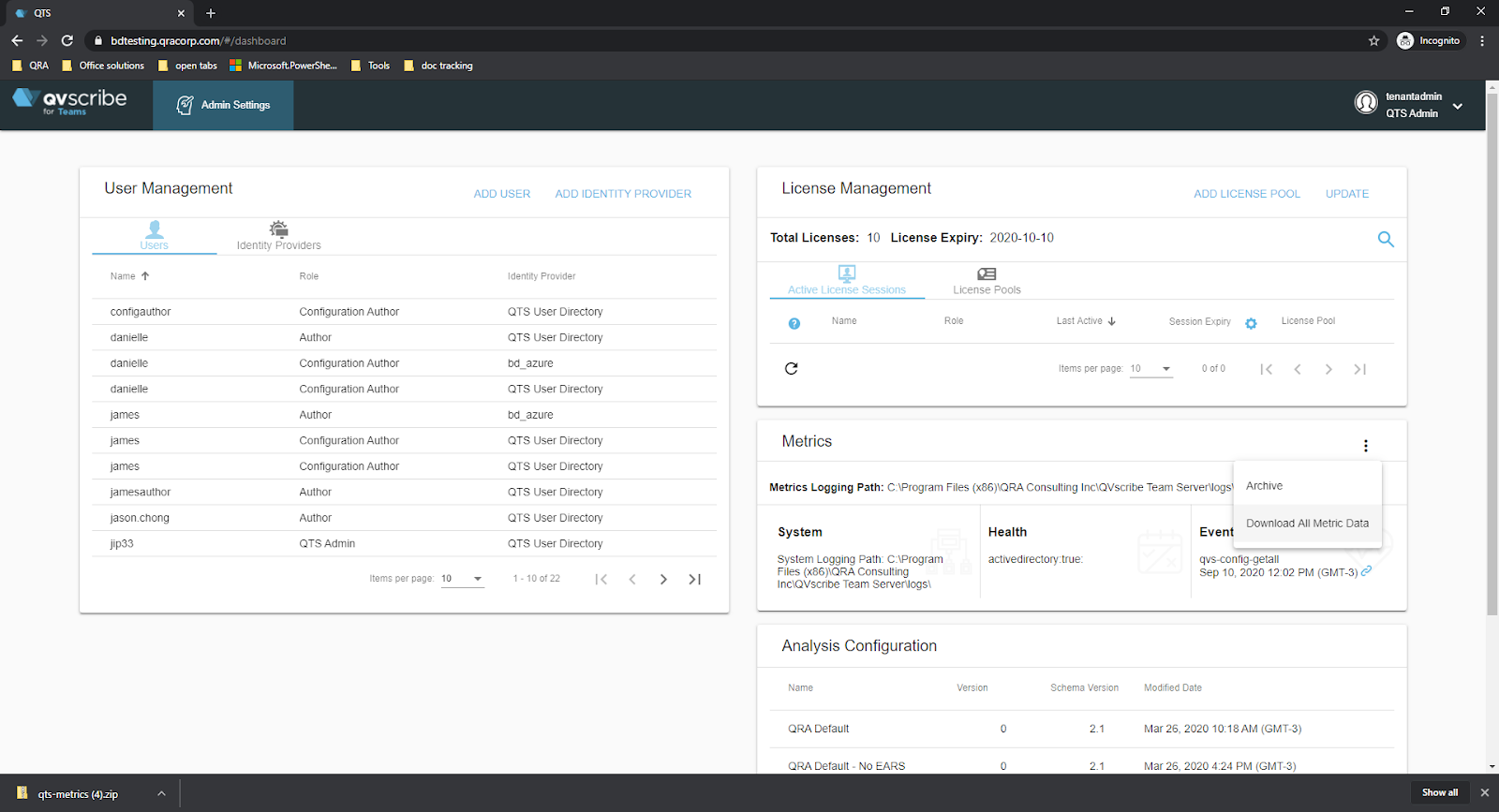
Step 2: RDP into Windows server where the QTS is hosted, open up file-explorer and enter
“%QTS_LOG_PATH%”
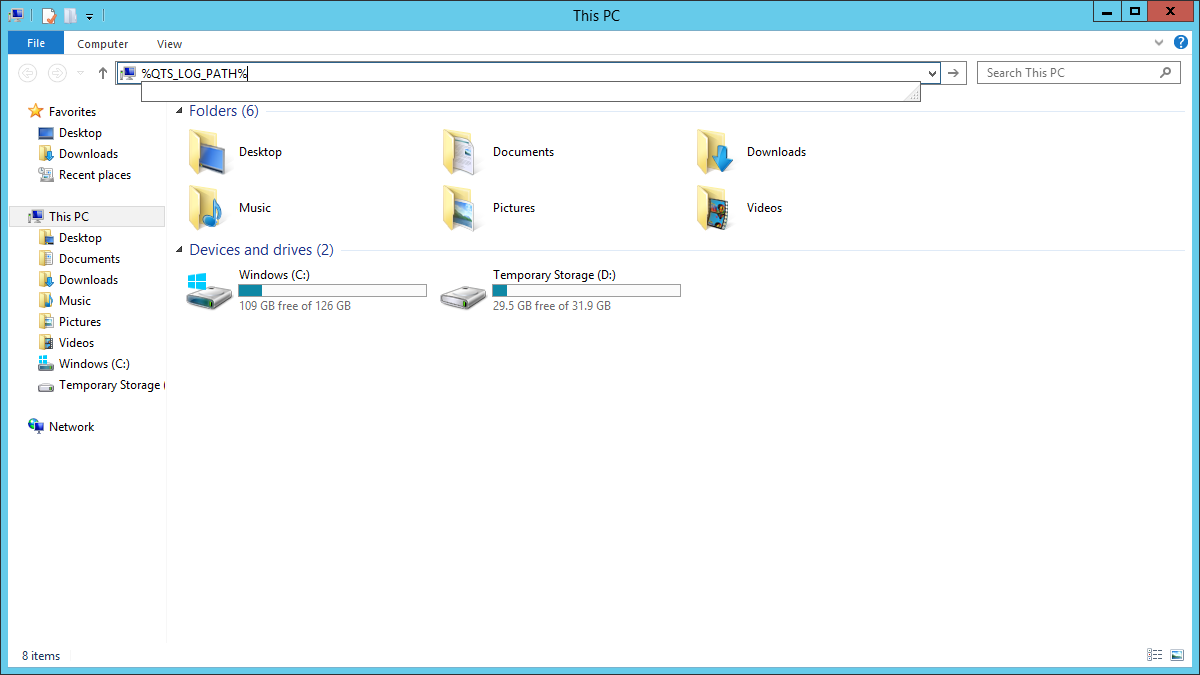
Click Enter.
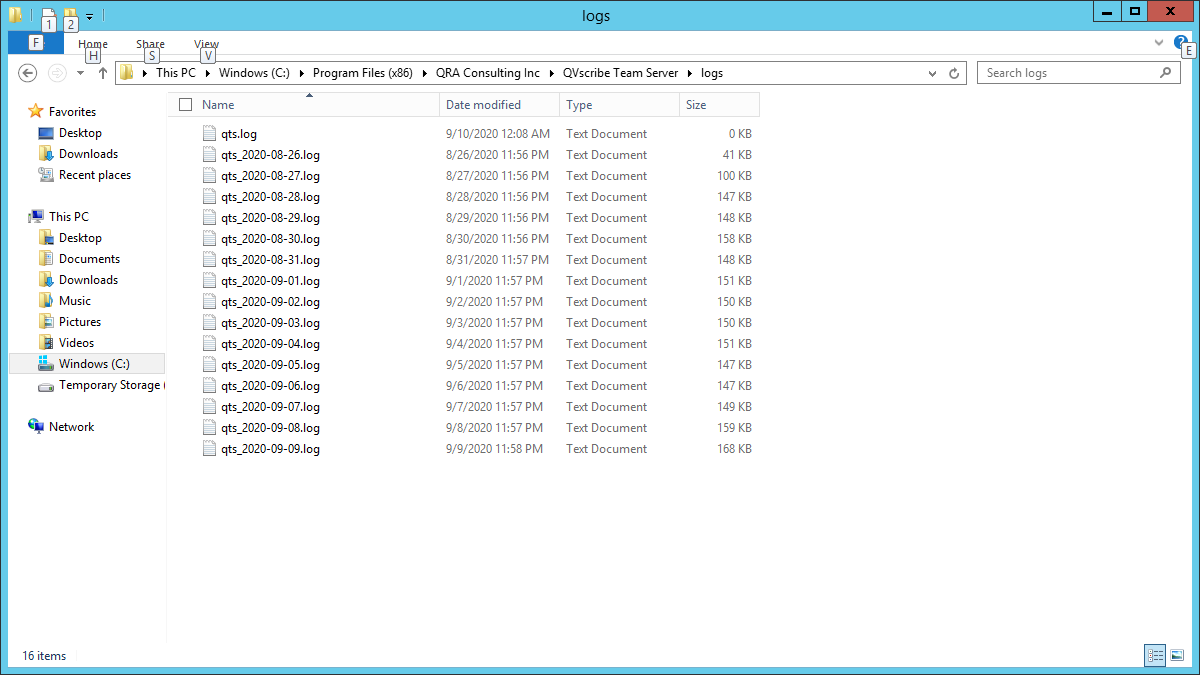
Select all files, zip and send them to support@qracorp.com.
.png?height=120&name=4.0%20(7).png)