QVscribe’s Consistency feature includes 2 types of analysis: units and terms. You can navigate to these analysis types through the corresponding section in the summary view. These analyses display the terms and units found within your requirements/items enumerated and in sortable and searchable lists.
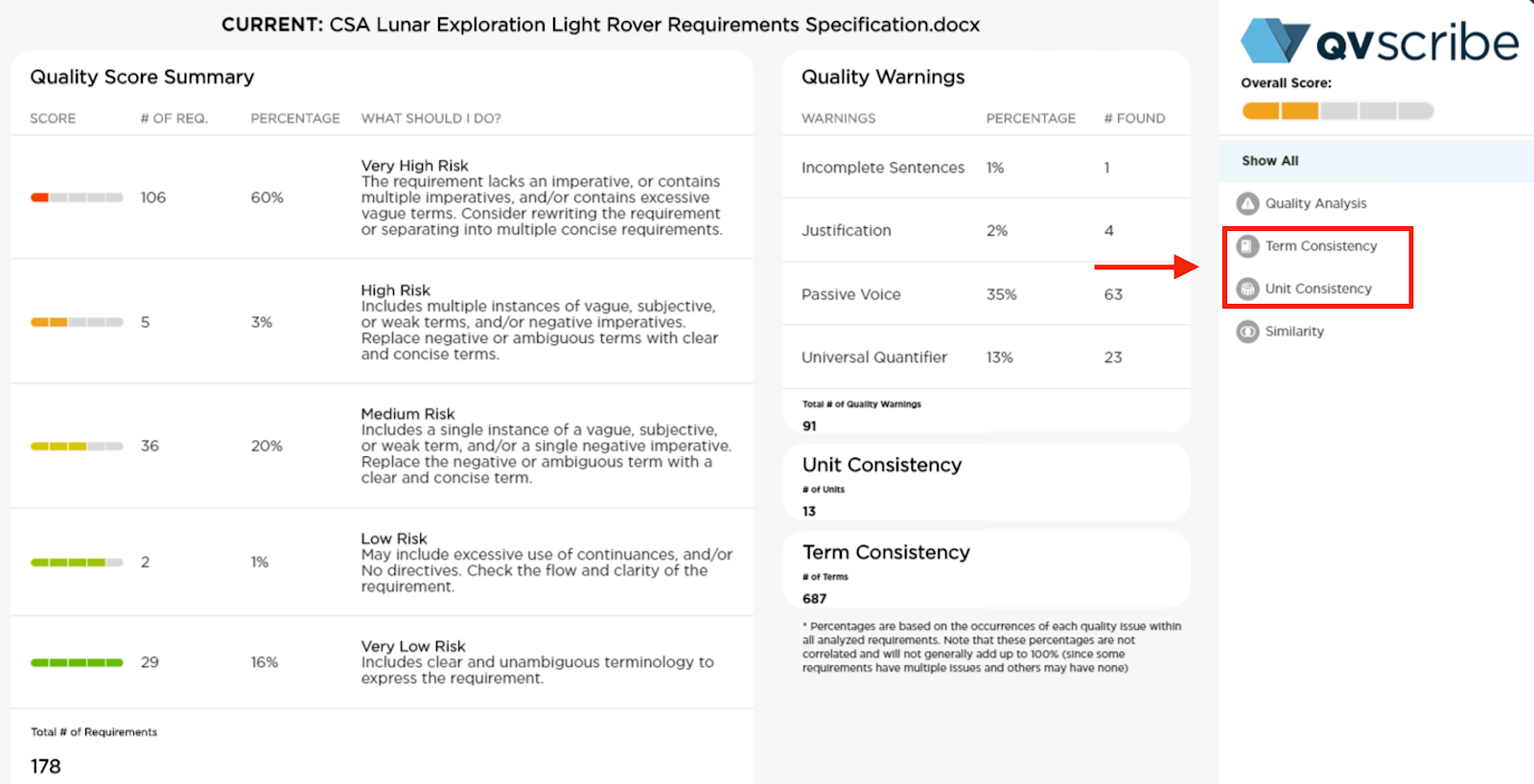
Term consistency
All found terms and phrases that appear to be domain-specific are displayed, along with a total count and number of terms similar to it.
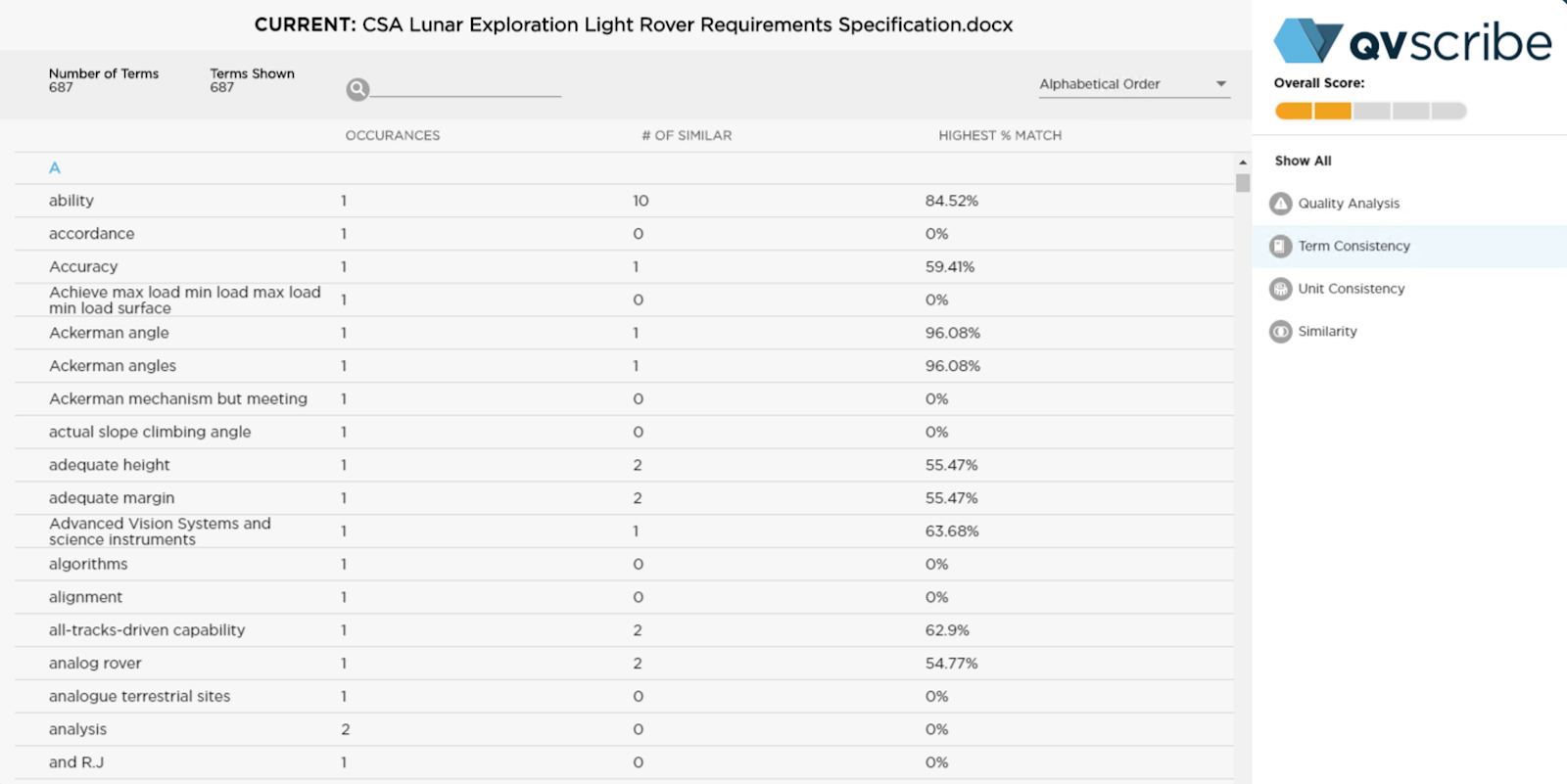
You can search for a specific term by entering text beside the magnifying glass icon.
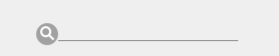
Terms can be organized by selecting the drop-down beside the “Alphabetical Order” text in the top right. The options are:
-
Alphabetical Order: The default option, displays terms alphabetically
-
Most Occurrences: Displays terms in order of the number of times they appear from highest number of occurrences to least number of occurrences
-
Most Similar: Displays terms in order of the number of similar requirements/items, from highest number of similar requirements/items to least number of similar requirements/items
-
Highest % Match: Displays terms based on the highest % match to other identified terms
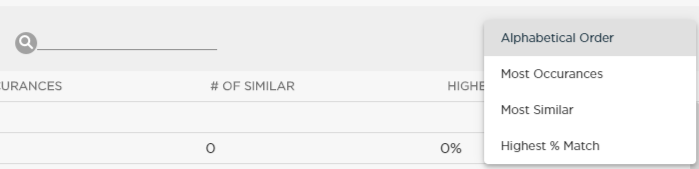
The terms in the Consistency section can be explored by selecting any term to show all requirements/items where that term appears, as well as a list of similar terms and the %-similarity. Each of these similar terms can be expanded to show the requirements/items where it appears. This helps rapidly verify that these similar terms are valid in their own right, and reside in the correct requirements/items.
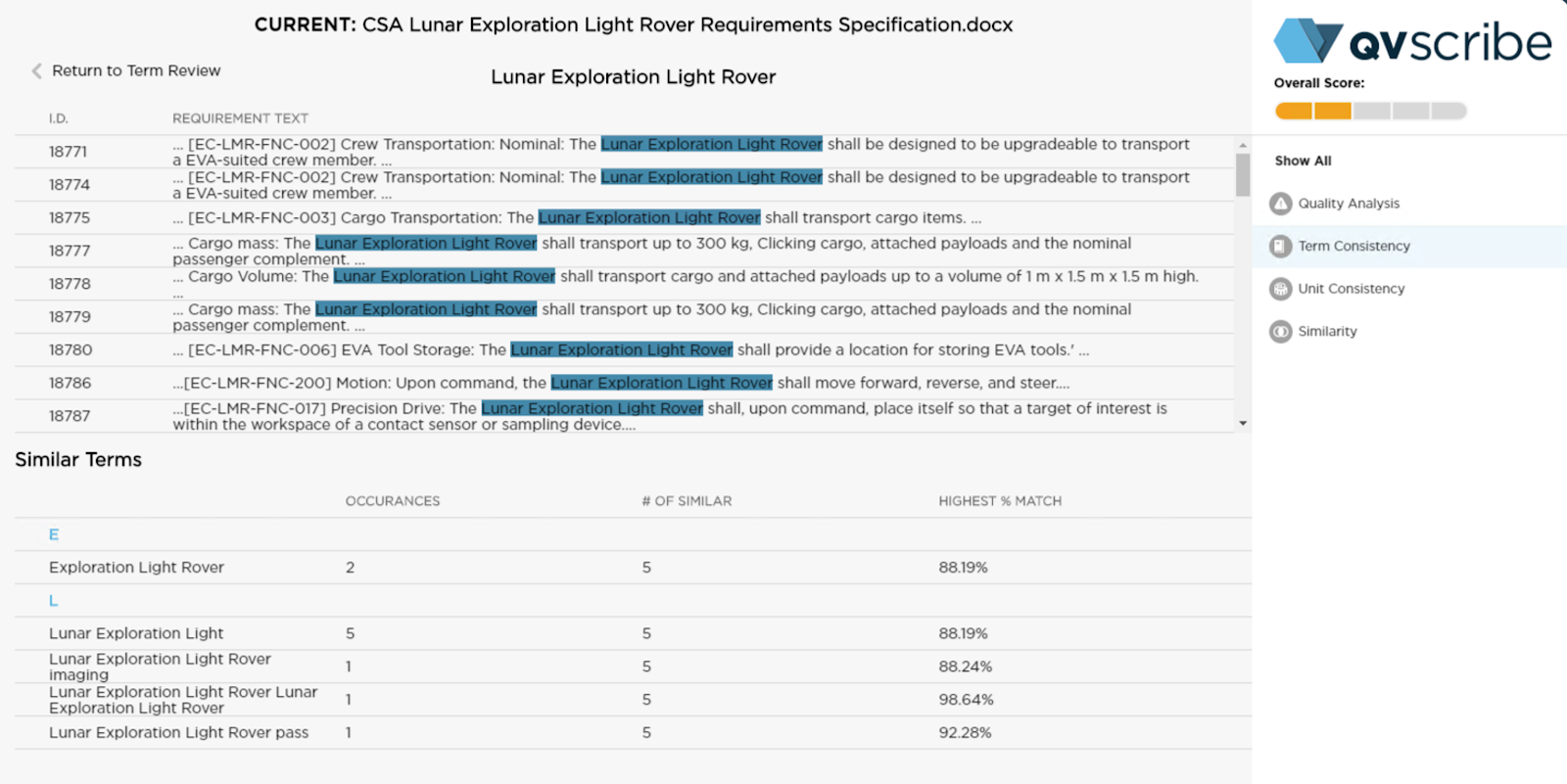
This similarity can be tuned in real-time with the Matching Strength Min and Max settings located in the User Settings section of the QVscribe Browser Extension.
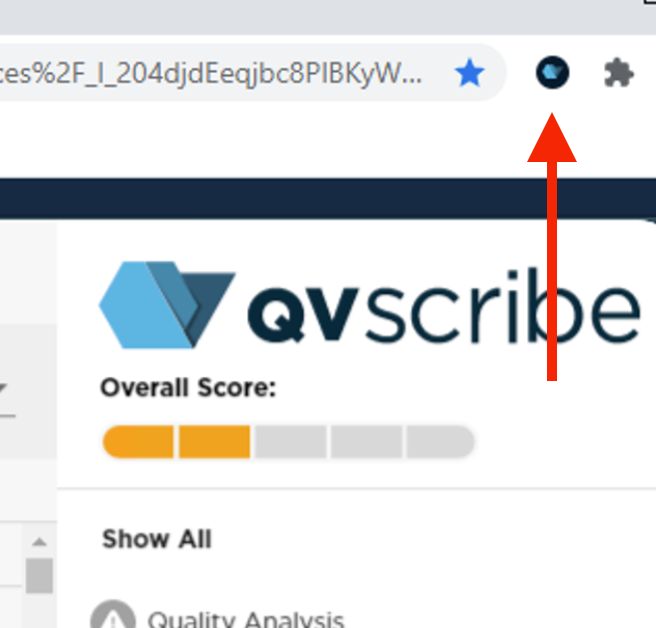
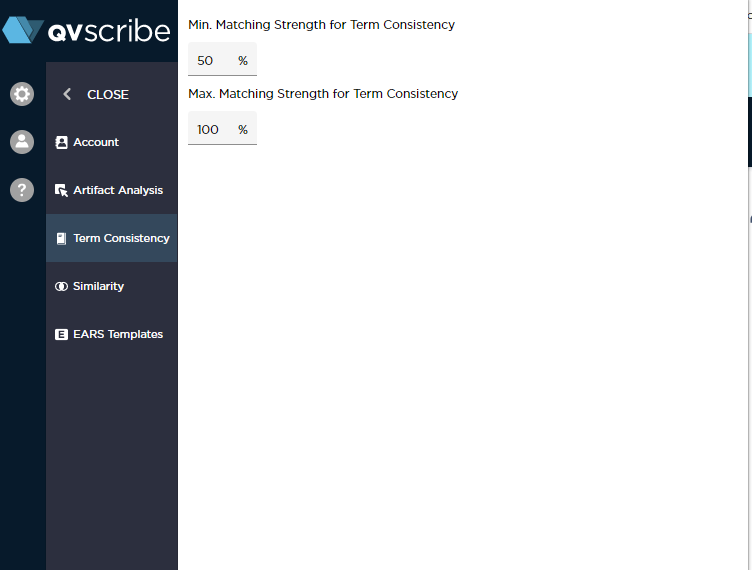
The Matching Strength gives the tolerance in the assessment of term similarity, such that a Matching Strength of 100% means the terms have to be identical for them to be considered similar, and as this Strength is decreased, then more terms will be considered similar.
Unit Consistency
Unit Consistency displays all units detected, along with their type categorization and total count. Each unit in the list can be expanded to show the requirements/items where it was found and highlight the unit within. This helps ensure that the right unit is in the right requirement/item and that there is consistency in the system of units used throughout the document (i.e. metric or imperial)
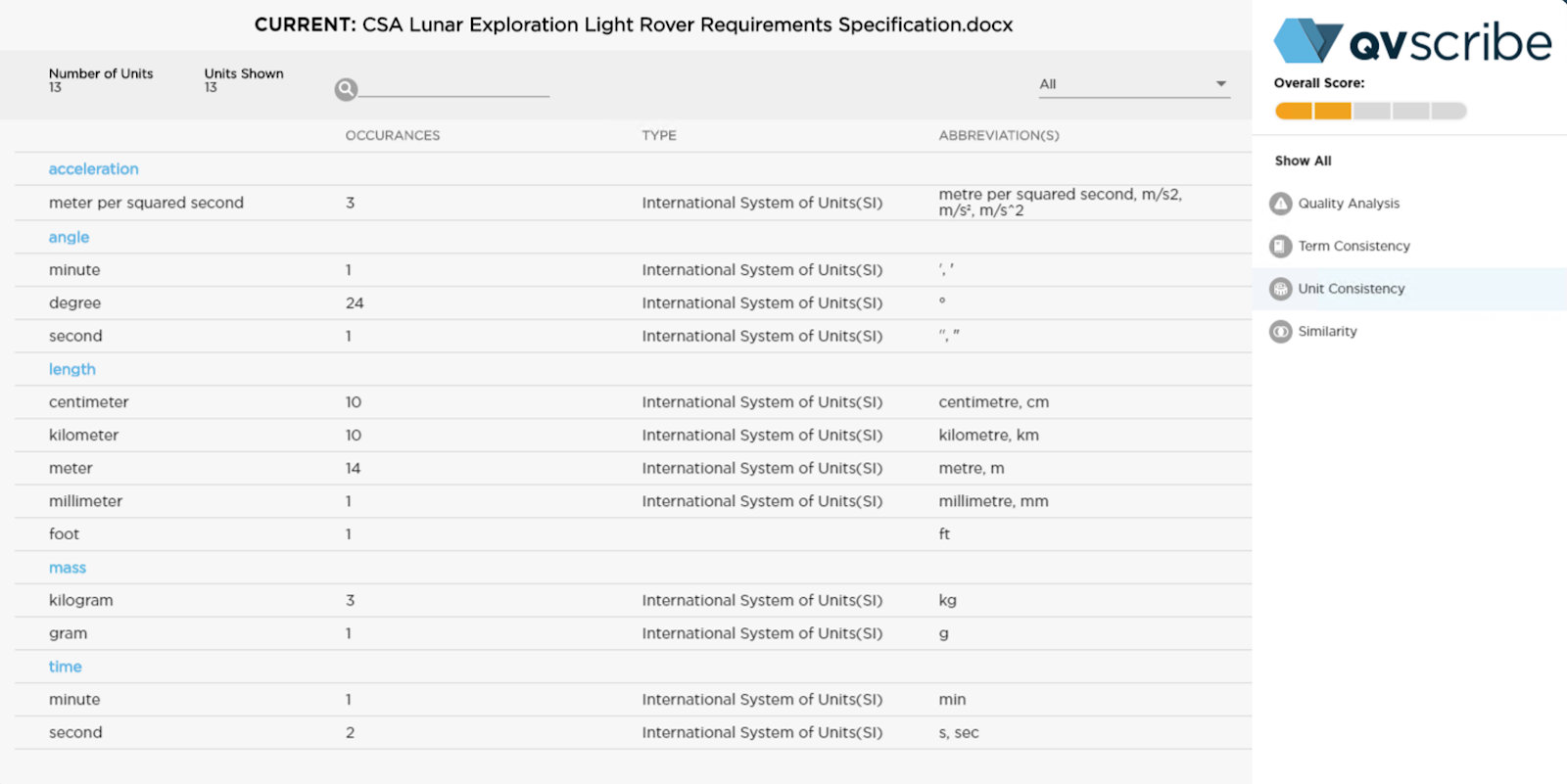
You can search for a specific unit by entering text beside the magnifying glass icon.
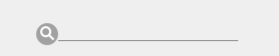
Units can be organized by selecting the drop-down beside the “All” text in the top right. The options are:
-
All: The default option, displays all the identified units
-
International System of Units (SI): Displays identified SI units
-
Inconsistent with International System of Units (SI): Displays identified units that are not SI units(imperial)

Selecting any unit in the list will display all the requirements/items that include that unit with the unit highlighted.
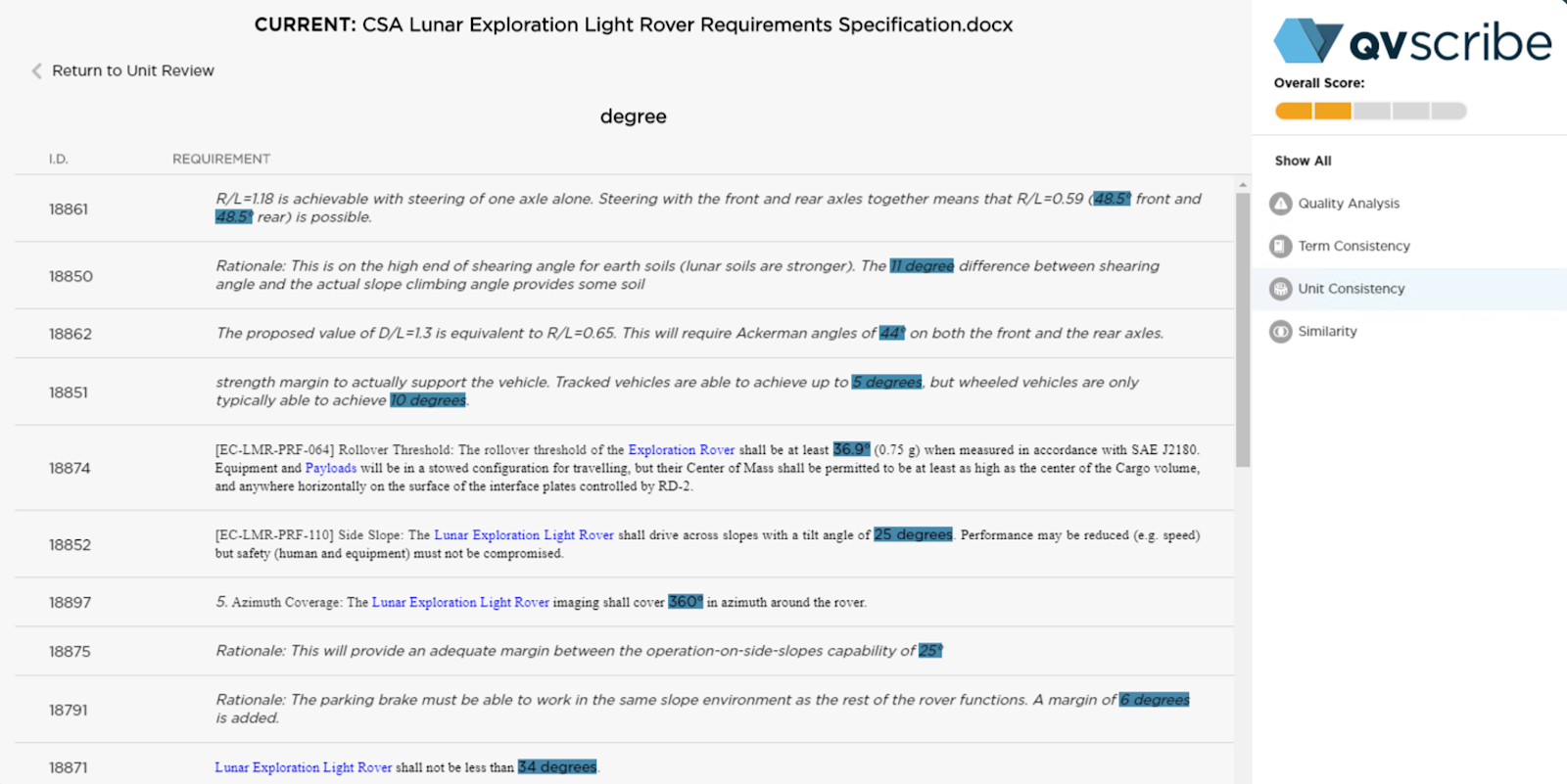
Unit consistency can be updated at any time in the Configurations section of the QVscribe Browser extension.
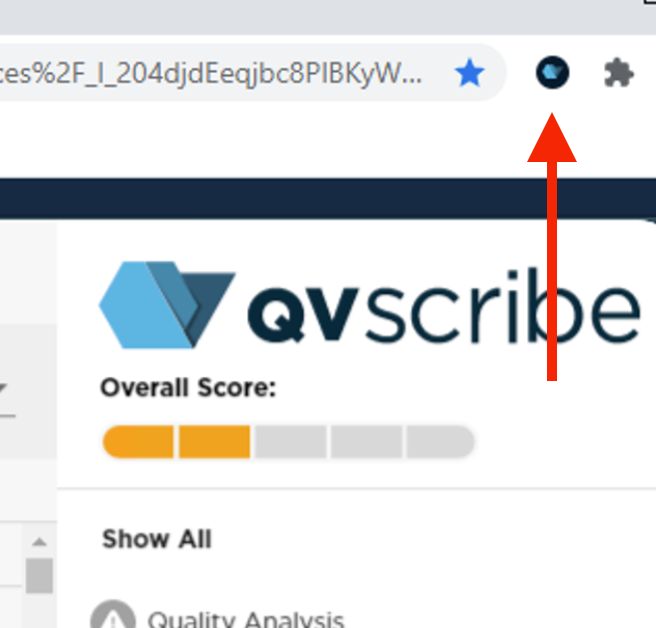
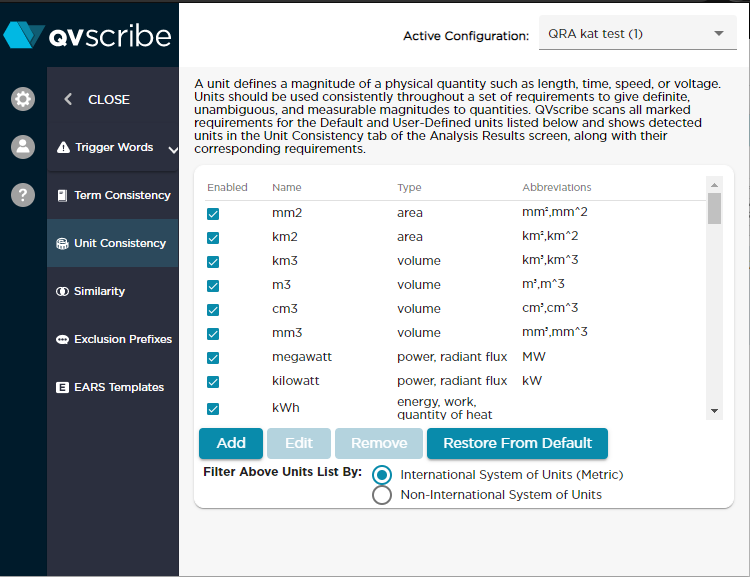
Units can be customized to suit your team’s needs and can be added, edited, and removed to determine what units are included in the analysis.
.png?height=120&name=4.0%20(7).png)