-
A Licence Pool with no licenses will never give users a license.
-
A Licence Pool with no users but license assignments will prevent them from being assigned.
-
A Licence Pool with one license will give it out in first come first serve fashion.
-
A Licence Pool with one member and a license assigned will ensure that users can always get a license.
A combination of pools and assignments can be set up as the QTS Admin desires to allow for flexibility in how different users obtain a license.
When is a Licence used?
One instance of the available license(license session) is used when a user requests access to QVscribe. This means all users, regardless of role or origin can use a QVScribe product as long as they are eligible and able to obtain a license session. Each user can also have parallel Licence sessions (use more than one at a time) if they request access from more than one machine at a time. As long as the user keeps that machine's session going they will be taking one of the licenses available.
How to manage user sessions in the dashboard?
License Management
When a User receives a license you can see the basic details in the ribbon of the client.
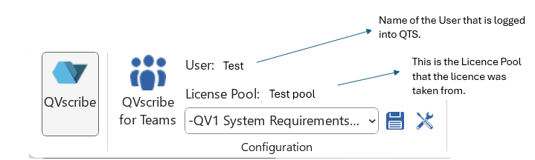
On Chrome Extension :
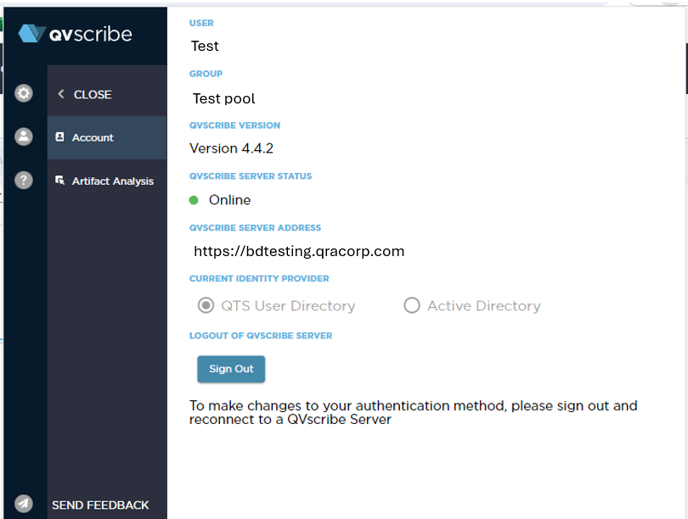
On QVscribe Dashboard, you can see this active session on the Active License Session Tab.
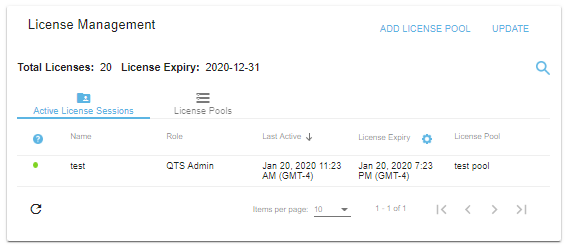
On the Licence Pools tab, you can see the basic information about the pool and related active sessions.
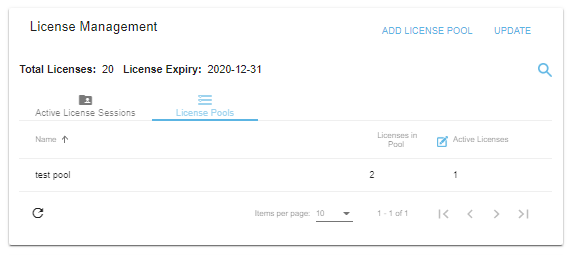
When you click on the rows in the tables you are able to view or edit details around the particular Licence area.
Click on the Licence Pool row:
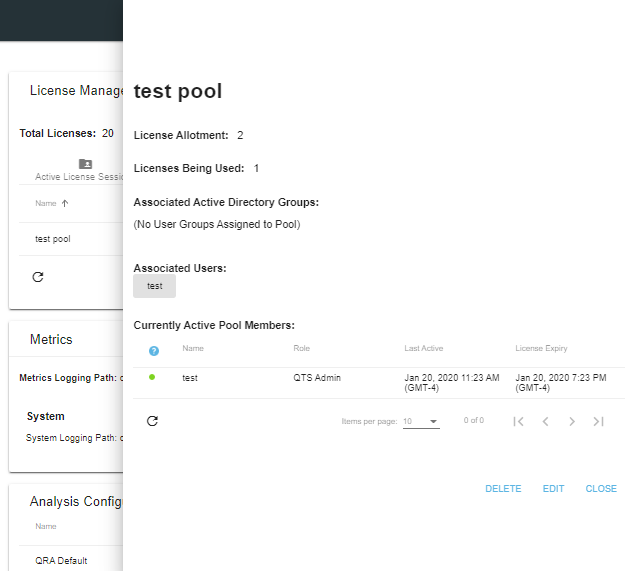
Clicking the Active Session row:
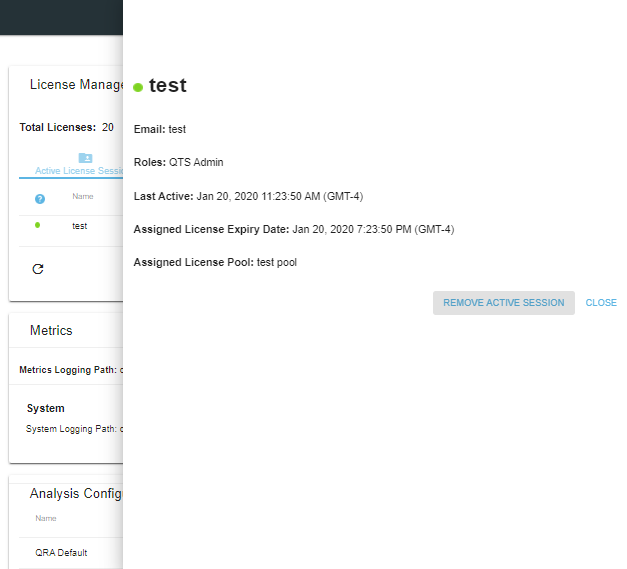
How to edit session duration?
On Active License Sessions Tab, the QVscribe admin has an option to edit the length license session duration as shown below :
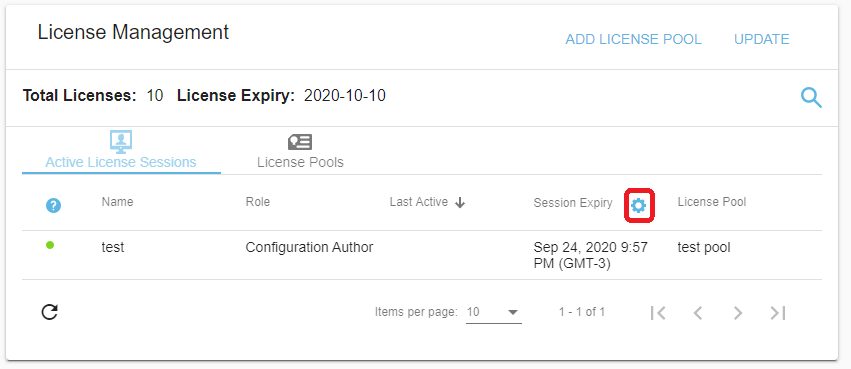
Click it, edit and save to define session length after which unless user has an interaction on QVscribe Office or Chrome Extension :
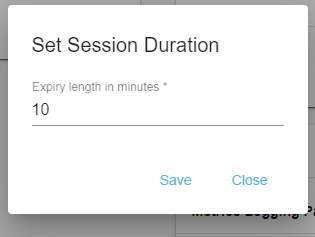
QVscribe Office: If any QVscribe add-on has already obtained a valid license session, the license is automatically renewed unless the user explicitly sign-outs or closes all the office applications with QVscribe installed or goes offline for at least the length of session duration.

Then Signout.
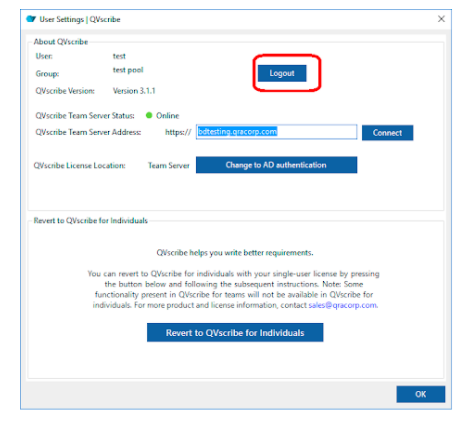
QVscribe Chrome: If the QVscribe extension has already obtained a valid license session, the license is automatically renewed on the navigation of UI elements, during the time between expiry and navigation, another user has an opportunity to take away the license. The user also can explicitly sign out to pass the license back to the QTS pool.
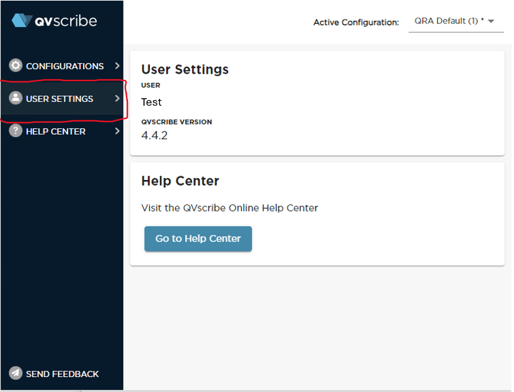
Explicit signout from chrome extension on user setting tab :
Then Sign out :
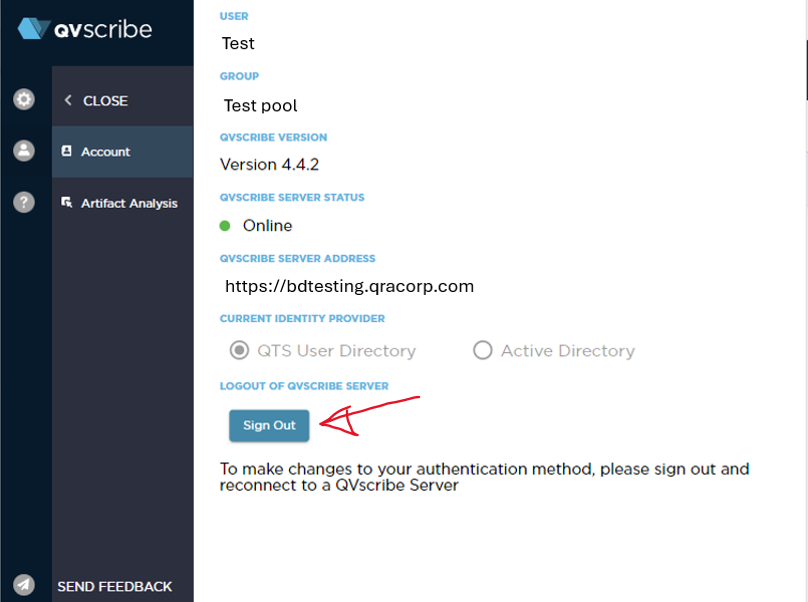
.png?height=120&name=4.0%20(7).png)