- Knowledge Centre
- Overview & Installation
- Microsoft Word
QVscribe for Word Installation
You will receive a license key and QVscribe download information from QRA upon completion of payment. If you did not receive your license key or QVscribe download, please contact support@qracorp.com.
The installation file contains the entirety of the QVscribe for Word Add in.
Install QVscribe for Word by following these steps:
- Close Microsoft Word before installing QVscribe for Word
- Double-click on the downloaded QVscribeForWord_[version].msi. This will launch a dependency checker to ensure your system has everything it needs to run this version of QVscribe for Word and install any pre-requisite packages. Follow the on-screen instructions.
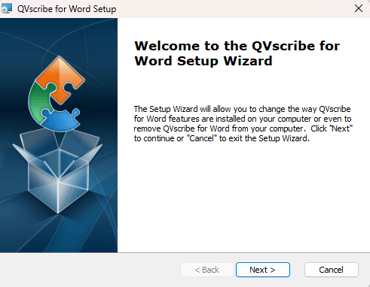
- Once the QVscribe installation wizard finishes, open Word and you will see the QVscribe Add-In ribbon:

.png?height=120&name=4.0%20(7).png)