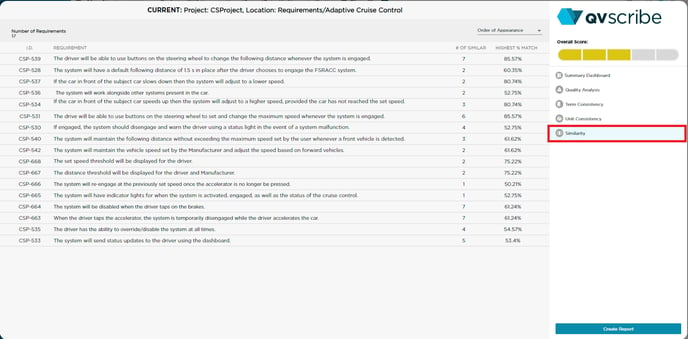
The requirements can be sorted by Order of Appearance (default), Number of Similar, or Highest % Match, by selecting the drop-down beside the “Order of Appearance” text in the top right.
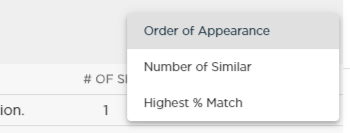
Expanding a requirement lists its similar requirements on the right, along with a percentage of how similar they are. Clicking a similar requirement in the list will then display the clicked-on requirement below the original with the differences highlighted in light purple.
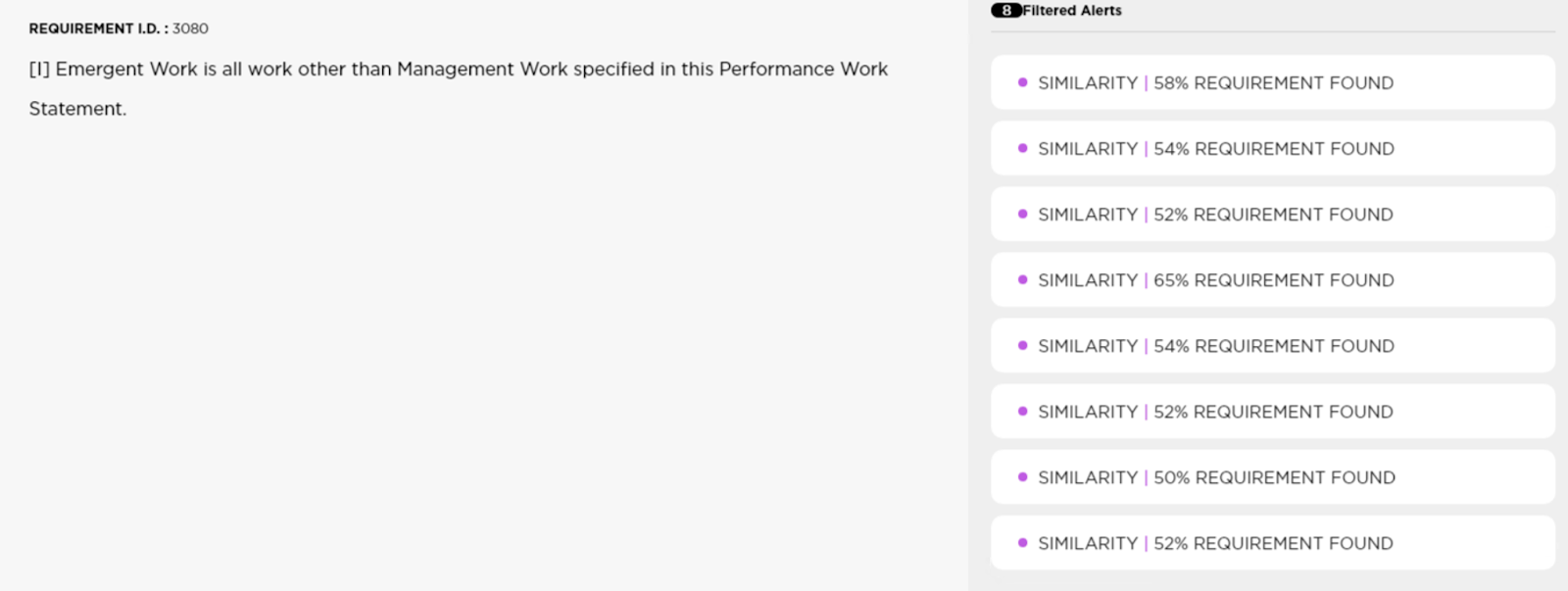
A Matching Strength min and max setting are available in the User Settings section of the QVscribe Browser Extension. This lets you adjust how close requirements need to be in structure and terminology to be considered similar.
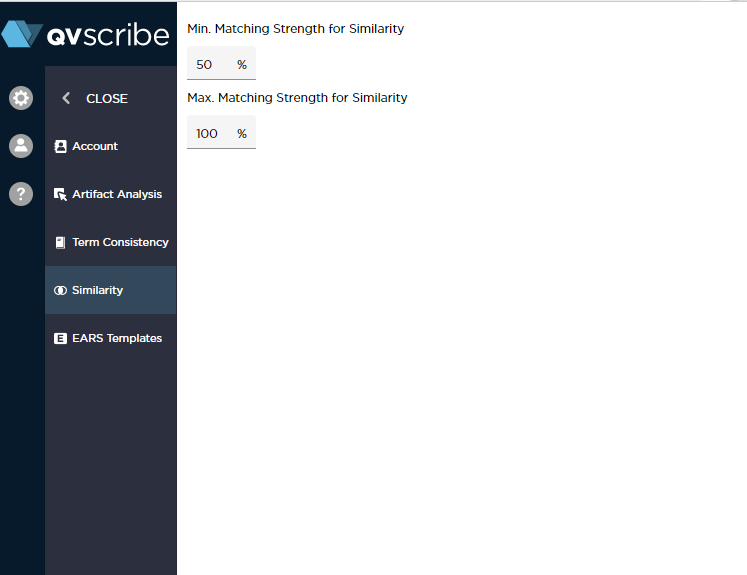
It is useful to try different Matching Strength settings within 75% to 95%. This will display requirements that may contradict each other. You can also set the Matching Strength to 100% to review if there are any identical requirements.
.png?height=120&name=4.0%20(7).png)