Within Jama, QVscribe enables the ability to run a Quality Analysis for requirements/items. To access this analysis start by selecting the “Summary View” icon at the top of the page for the set of requirements/items.

Within the Summary View, select “Quality Analysis” from the right-hand Navigation Menu.
Quality Analysis
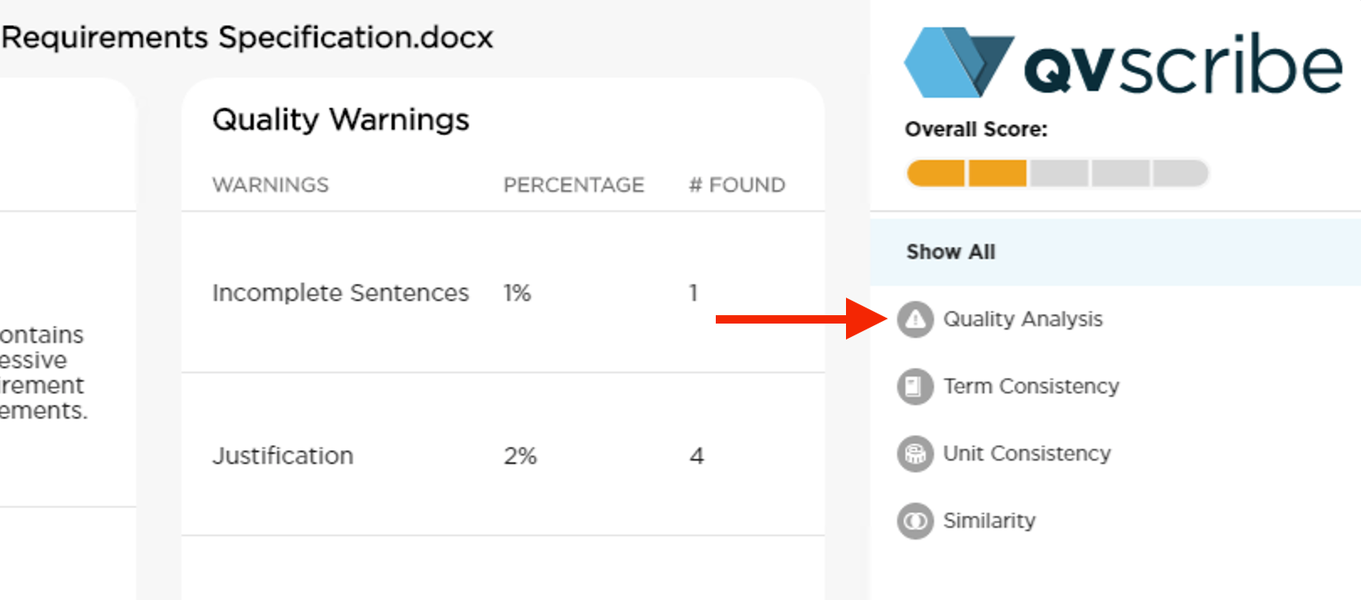
After selecting “Quality Analysis” QVscribe will present the Quality Analysis for each of the requirements/items based on the order they are displayed in the requirement/item. You may navigate to any of the individual requirements/items to see their detailed analysis. See the Quality Analysis Details section for details. At the top of this view are two tools that will help you refine the list of requirements/items to focus on the areas you want to look further.
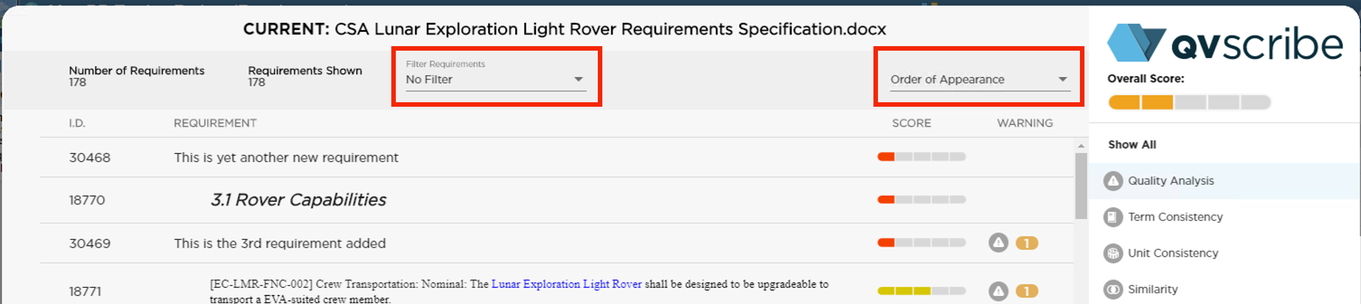
Filter Requirement
Filter Requirement provides a drop-down list that allows you to display requirements/items based on the 1-5 score calculated by QVscribe or different Quality Issues that exist within the list. Selecting any option in the list will filter the requirements/items displayed for the selected item.
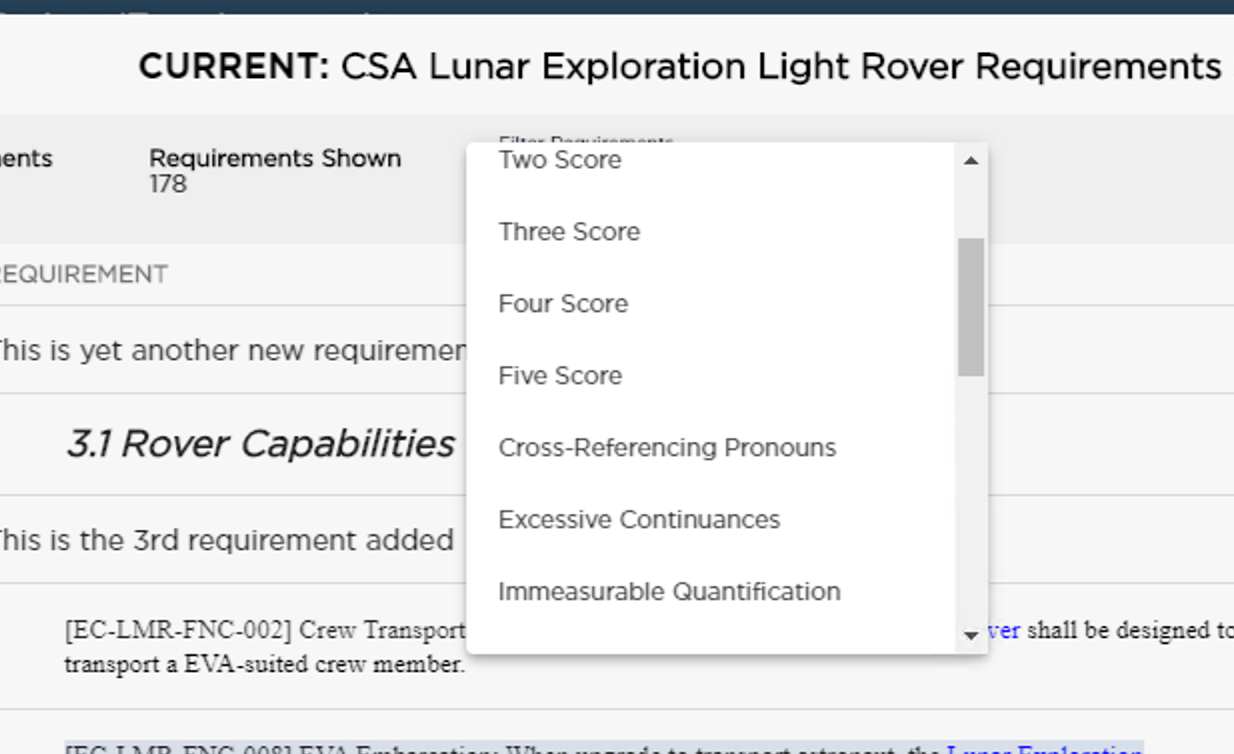
Sort Order
The sort order drop-down provides several sorting options based on the requirements/items ordered, quality score, or the number of warnings associated.
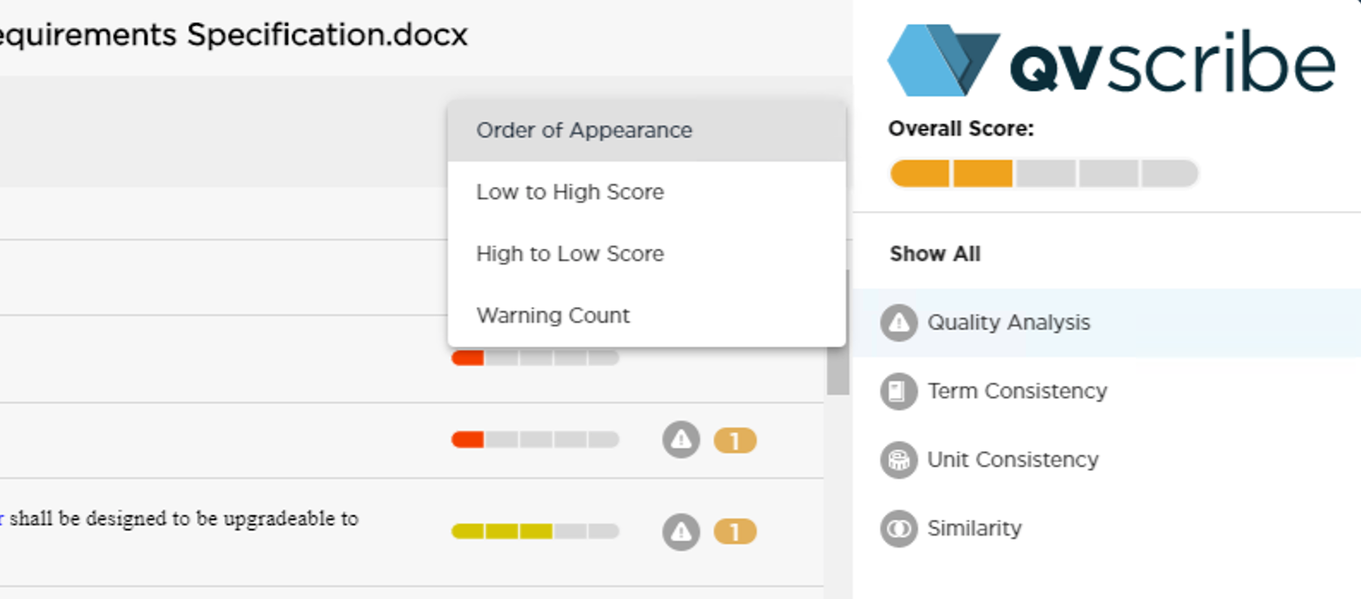
.png?height=120&name=4.0%20(7).png)