When viewing a Work Item with QVscribe for Polarion installed, the QVscribe icon will be displayed to the top right of the query filter. Selecting this icon will open the QVscribe Summary view for all analyzed requirements.
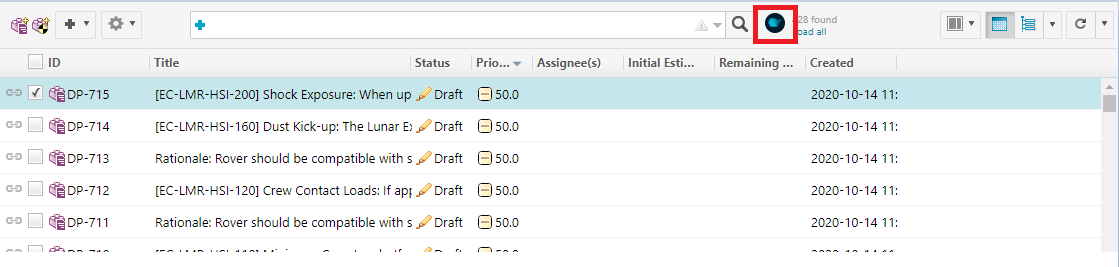
The summary view is organized into 3 key sections.
Quality Score Summary
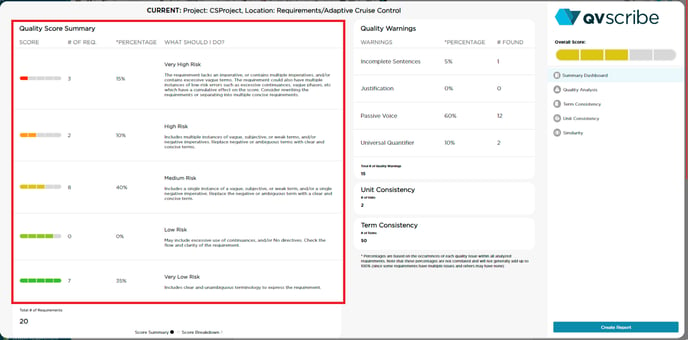
This section will display all analyzed requirements within the selected Work Item. Each requirement will be categorized according to their level of risk. Selecting any of the score bars will navigate users to the Quality Analysis section filtered for the selected quality score.
At the bottom of this view, you can select the icon to change from the quality score summary to display the same requirements broken down by the specific quality issues.
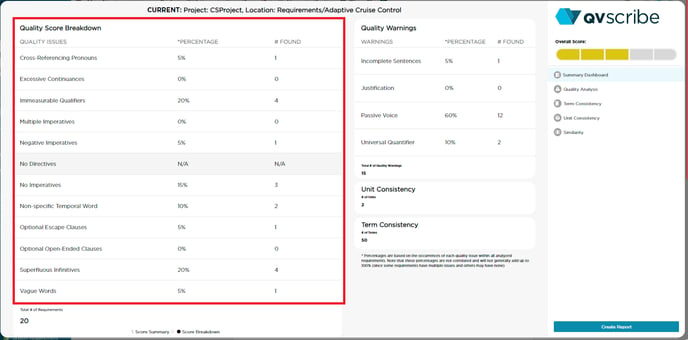
The Quality Warnings sections will display the requirements that have issues that QVscribe recommends additional attention or review.
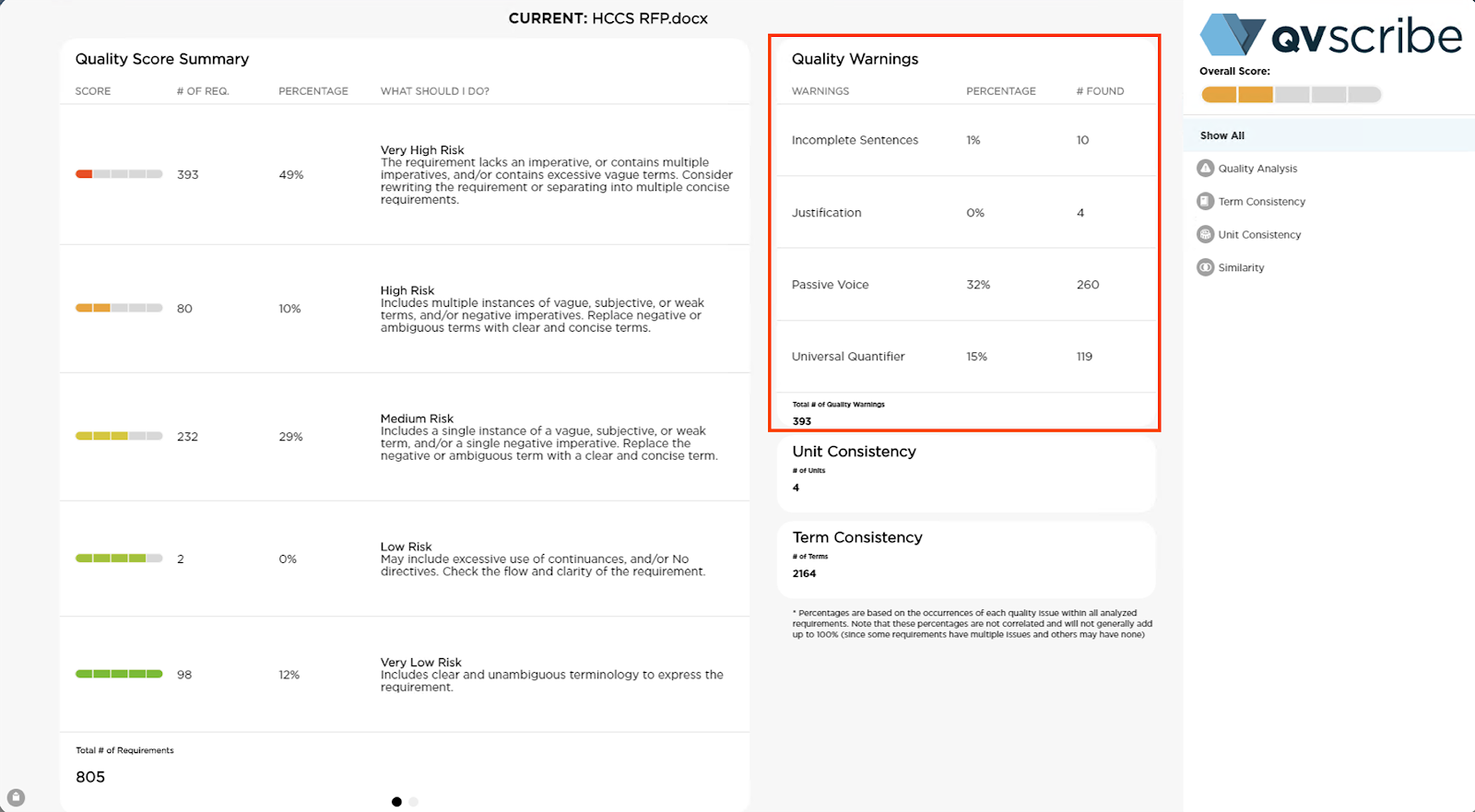
Selecting any of the warning categories will navigate users to the Quality Analysis section filtered for the selected quality warning.
Summary Navigation
The Navigation section provides easy access to the various analysis types available in the summary view.
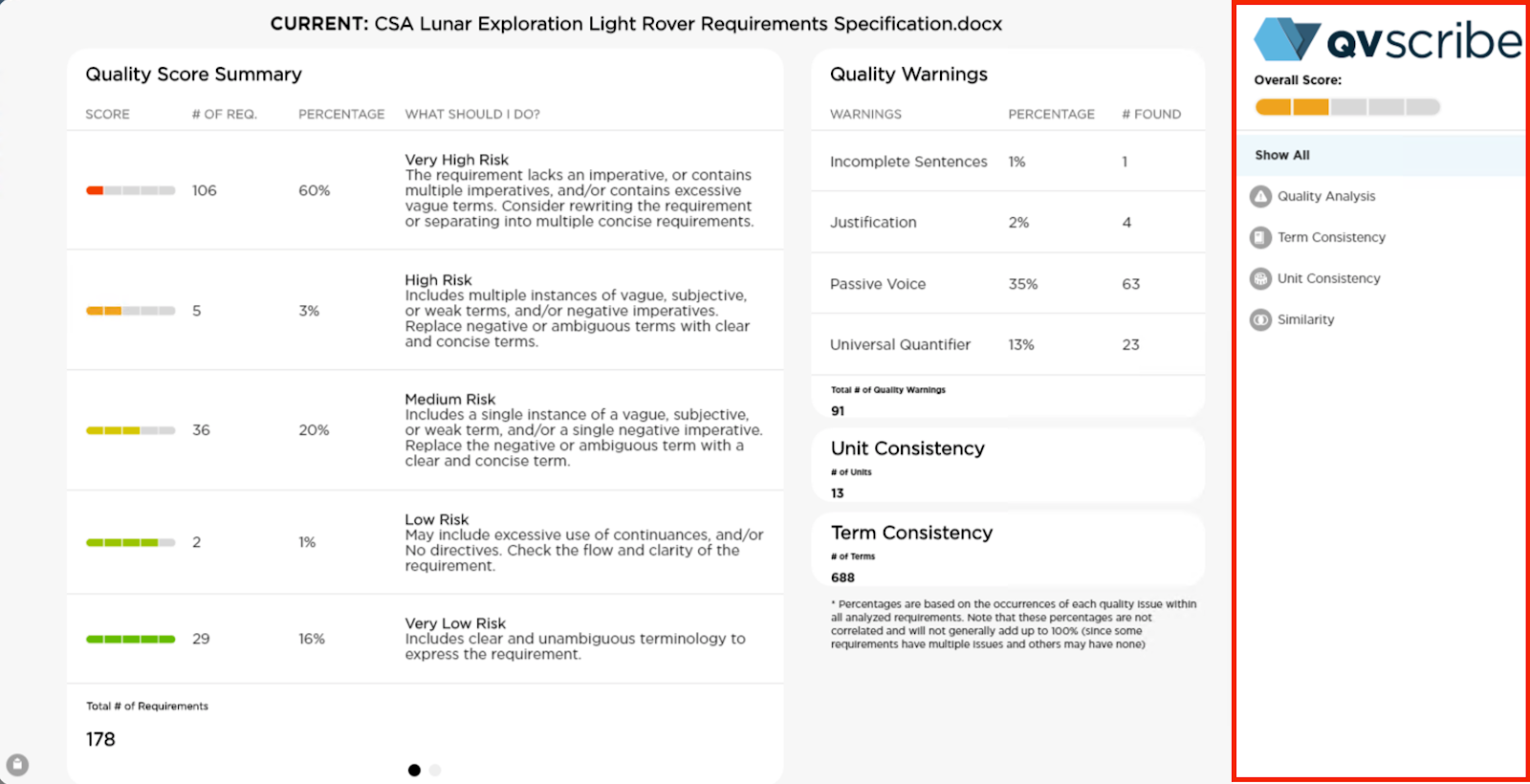
Selecting any section from the navigation pane will display the associated analysis views available in the summary view.
This section also includes the overall score for all analyzed requirements in the selected Work Item.
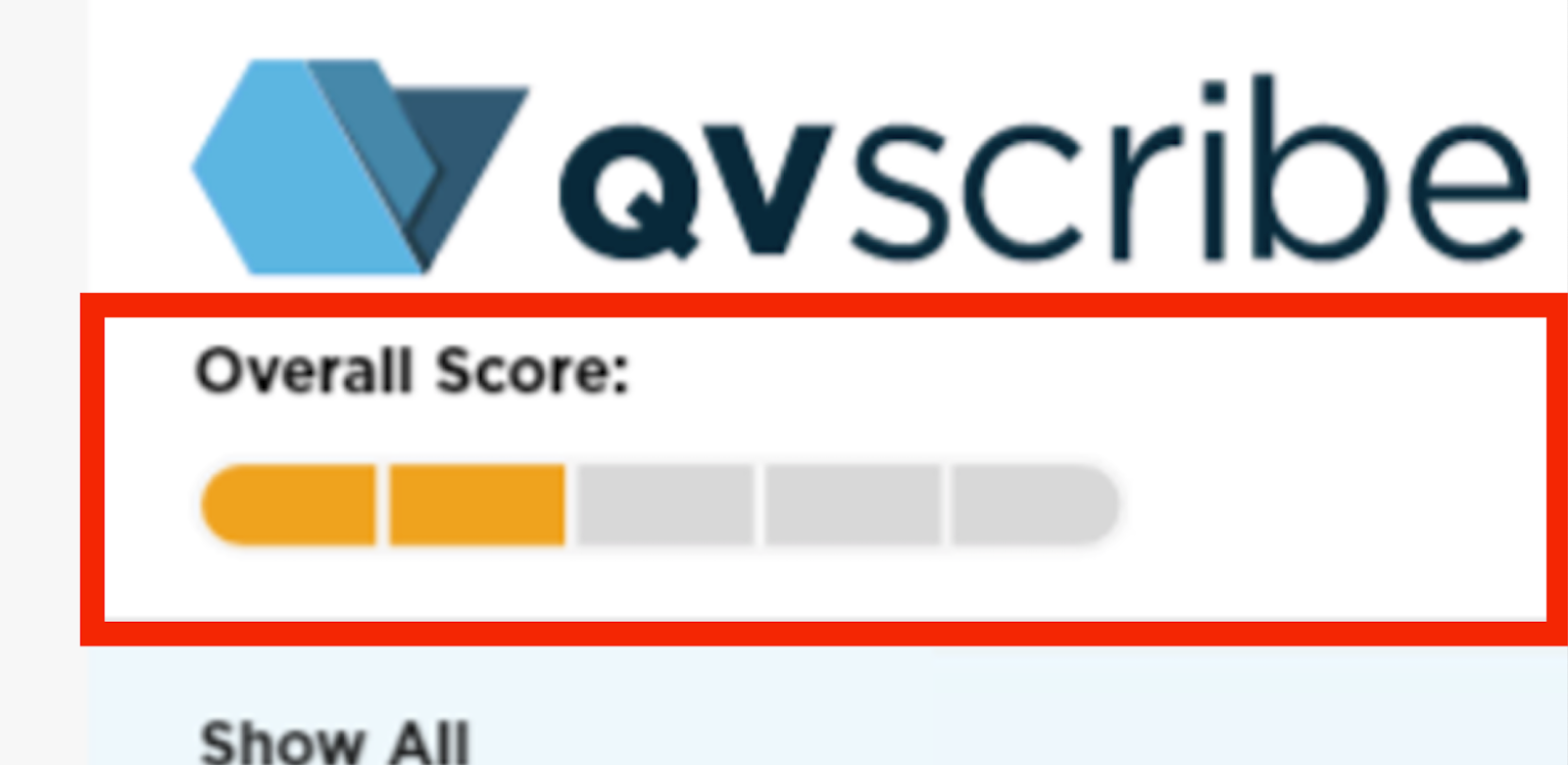
Users will have the ability to edit/author requirements within the Summary view. This can be done when you open a requirement within the Quality Analysis.
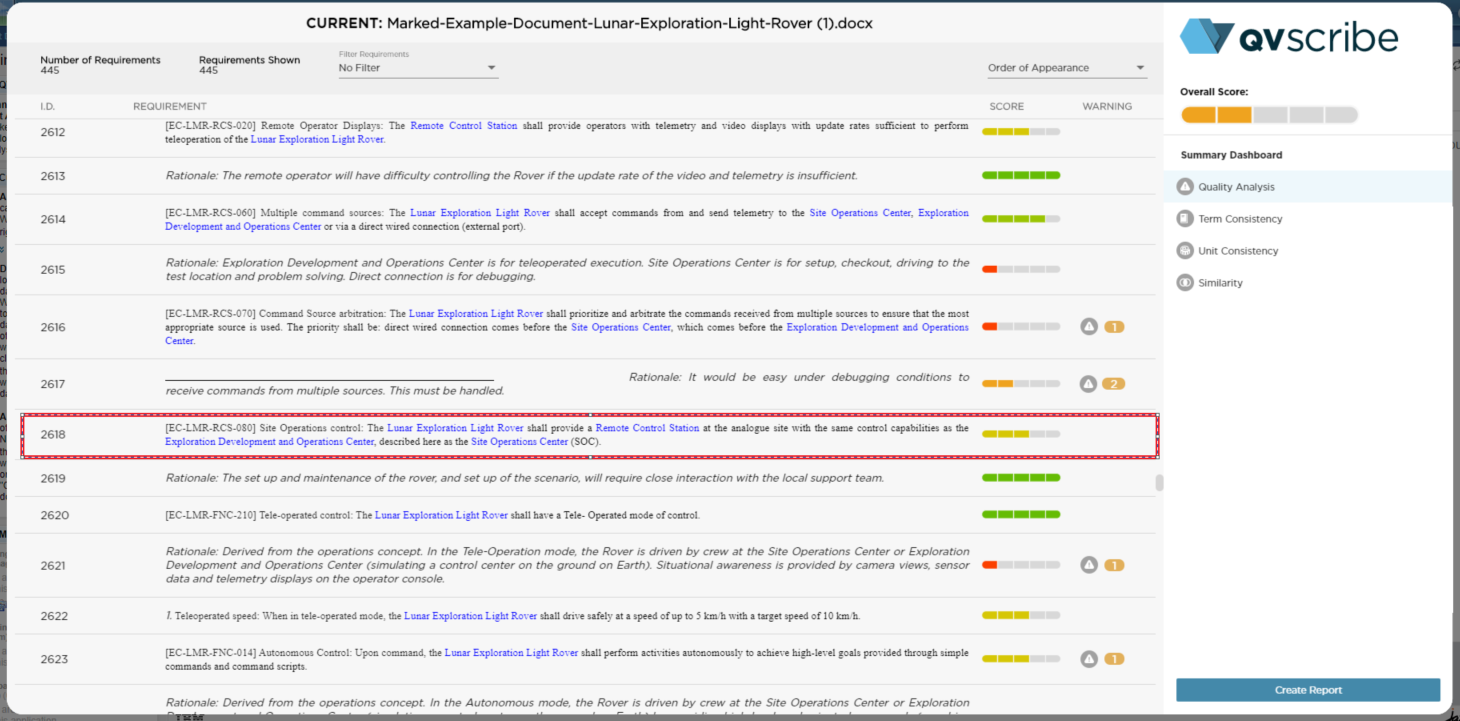
Once you open up a requirement, you will see an icon in the top right beside the requirement. You can click this icon to edit/author the requirement.
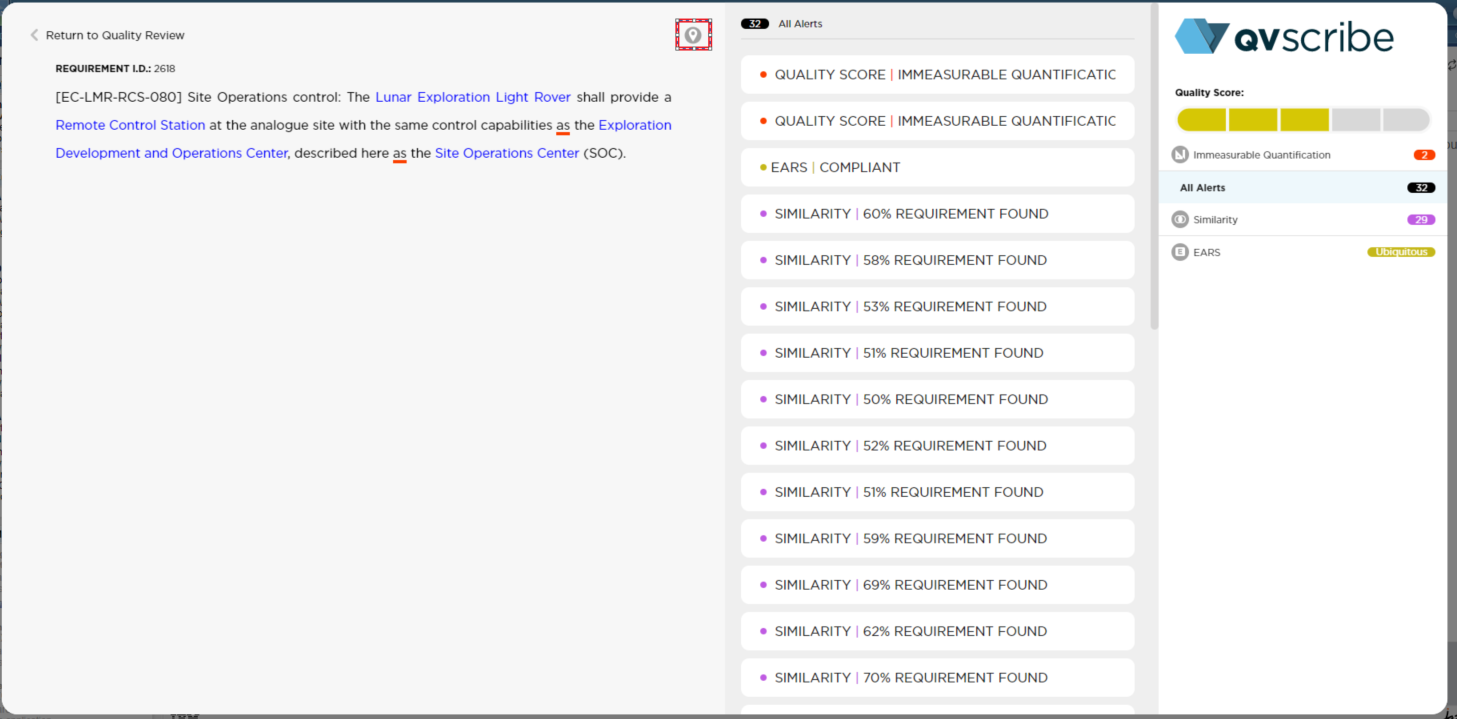
This icon will bring you to your authoring/editing window. Click the pencil icon to edit the requirement, then you can edit the text within Polarion or click the QVscribe icon to edit within QVscribe.
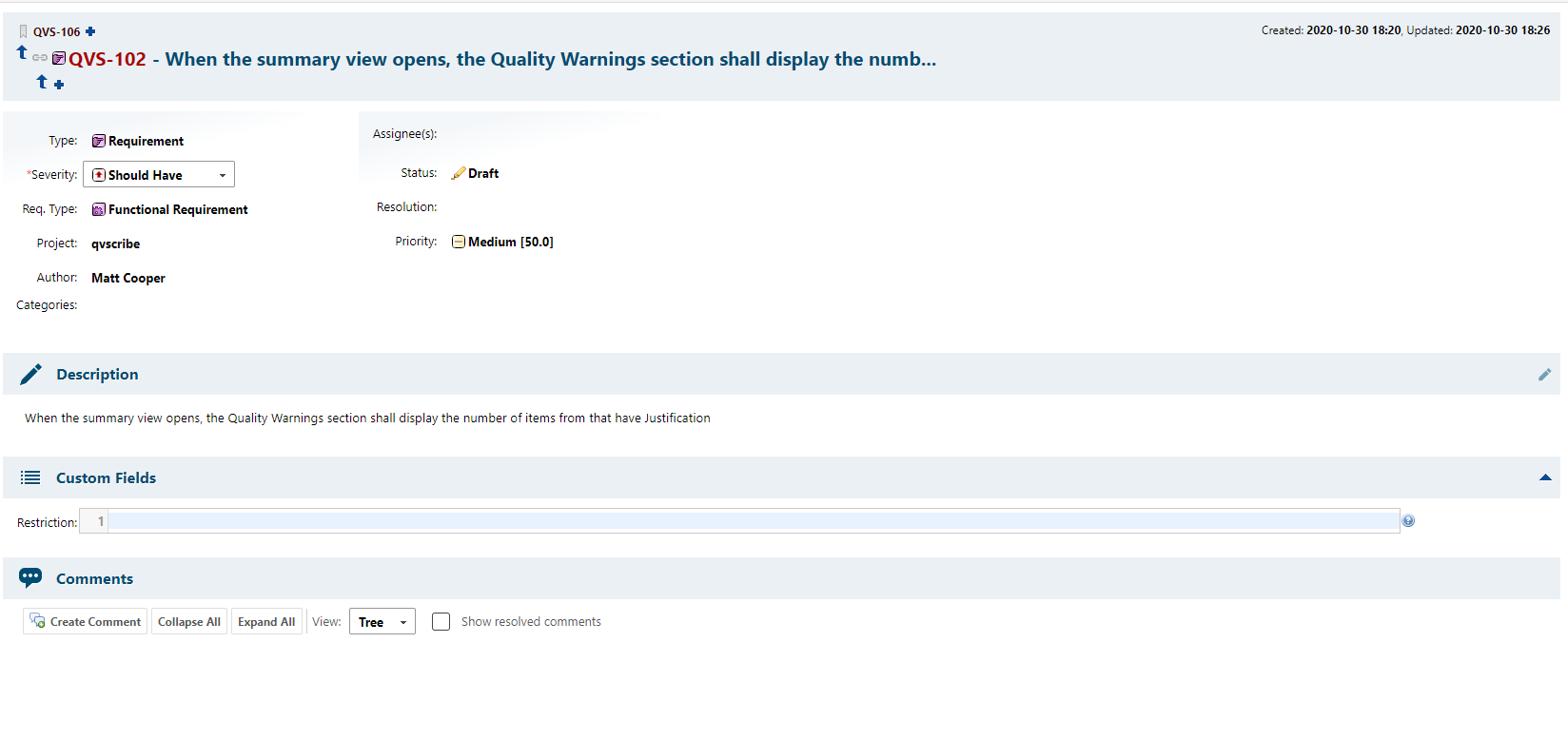

This brings you to the authoring view, where you can make changes/edits. The QVscribe analysis will update your changes showing you whether your score is improving.
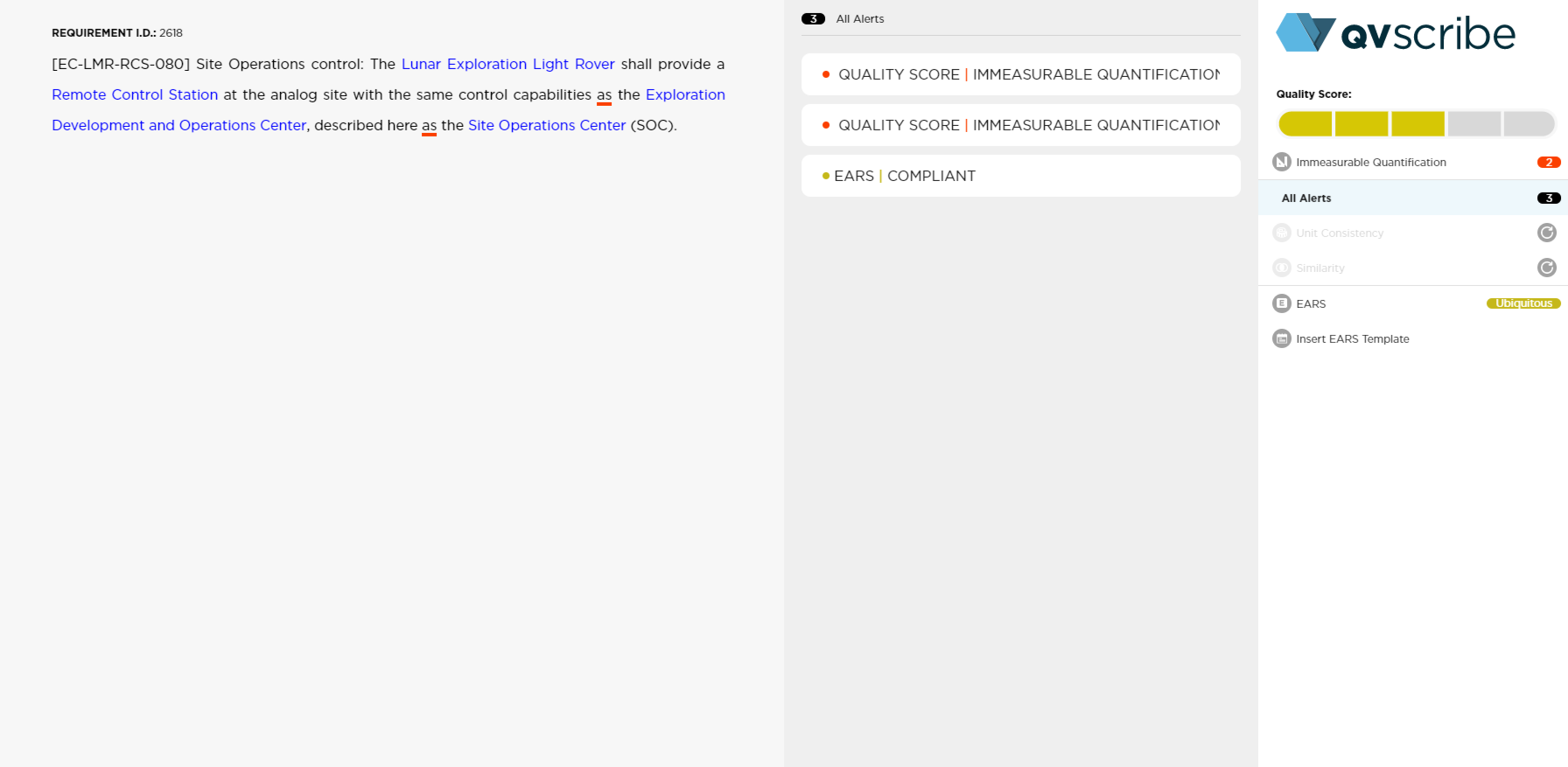
.png?height=120&name=4.0%20(7).png)